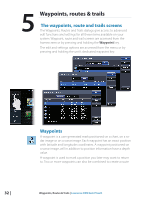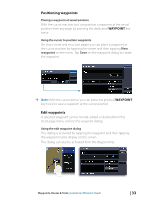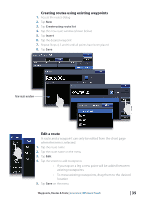Lowrance HDS-7 Gen2 Touch Operation Manual - Page 37
Creating routes using existing waypoints, Edit a route
 |
View all Lowrance HDS-7 Gen2 Touch manuals
Add to My Manuals
Save this manual to your list of manuals |
Page 37 highlights
Creating routes using existing waypoints 1. Access the routes dialog 2. Tap New 3. Tap Create using route list 4. Tap the new route window (shown below) 5. Tap Insert 6. Tap the desired waypoint 7. Repeat Steps 4, 5 and 6 until all points have been placed 8. Tap Save New route window Edit a route A route and a waypoint can only be edited from the chart page when the item is selected. 1. Tap the route name 2. Tap the route name on the menu 3. Tap Edit 4. Tap the screen to add routepoints -- If you tap on a leg a new point will be added between existing routepoints -- To move existing routepoints, drag them to the desired location 5. Tap Save on the menu Waypoints, Routes & Trails | Lowrance HDS Gen2 Touch | 35

| 35
Waypoints, Routes & Trails |
Lowrance HDS Gen2 Touch
Creating routes using existing waypoints
1.
Access the routes dialog
2.
Tap
New
3.
Tap
Create using route list
4.
Tap the new route window (shown below)
5.
Tap
Insert
6.
Tap the desired waypoint
7.
Repeat Steps 4, 5 and 6 until all points have been placed
8.
Tap
Save
Edit a route
A route and a waypoint can only be edited from the chart page
when the item is selected.
1.
Tap the route name
2.
Tap the route name on the menu
3.
Tap
Edit
4.
Tap the screen to add routepoints
-
If you tap on a leg a new point will be added between
existing routepoints
-
To move existing routepoints, drag them to the desired
location
5.
Tap
Save
on the menu
New route window