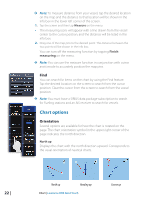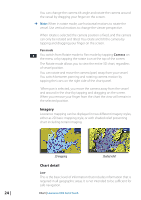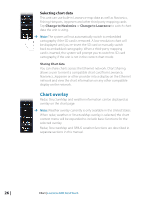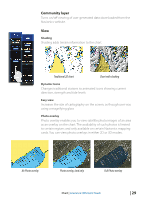Lowrance HDS-7 Gen2 Touch Operation Manual - Page 26
Imagery, Chart detail
 |
View all Lowrance HDS-7 Gen2 Touch manuals
Add to My Manuals
Save this manual to your list of manuals |
Page 26 highlights
You can change the camera tilt angle and rotate the camera around the vessel by dragging your finger on the screen. ¼¼ Note: When in rotate mode, use horizontal motions to rotate the vessel. Use vertical motions to change the viewer perspective. When rotate is selected the camera position is fixed, and the camera can only be rotated and tilted. You rotate and tilt the camera by tapping and dragging your finger on the screen. Pan mode You switch from Rotate mode to Pan mode by tapping Camera on the menu or by tapping the rotate icon at the top of the screen. The Rotate mode allows you to view the entire 3D chart, regardless of vessel position. You can rotate and move the camera (pan) away from your vessel. You switch between panning and rotating camera motion by tapping the icons on the right side of the chart panel. When pan is selected, you move the camera away from the vessel and around in the chart by tapping and dragging on the screen. When you remove your finger from the chart the view will remain in the selected position. Imagery Lowrance mapping can be displayed in two different imagery styles, either as 2D basic mapping style, or with shaded relief presenting chart including terrain imaging. 2D mapping Shaded relief Chart detail Low This is the basic level of information that includes information that is required in all geographic areas. It is not intended to be sufficient for safe navigation. 24 | Chart | Lowrance HDS Gen2 Touch