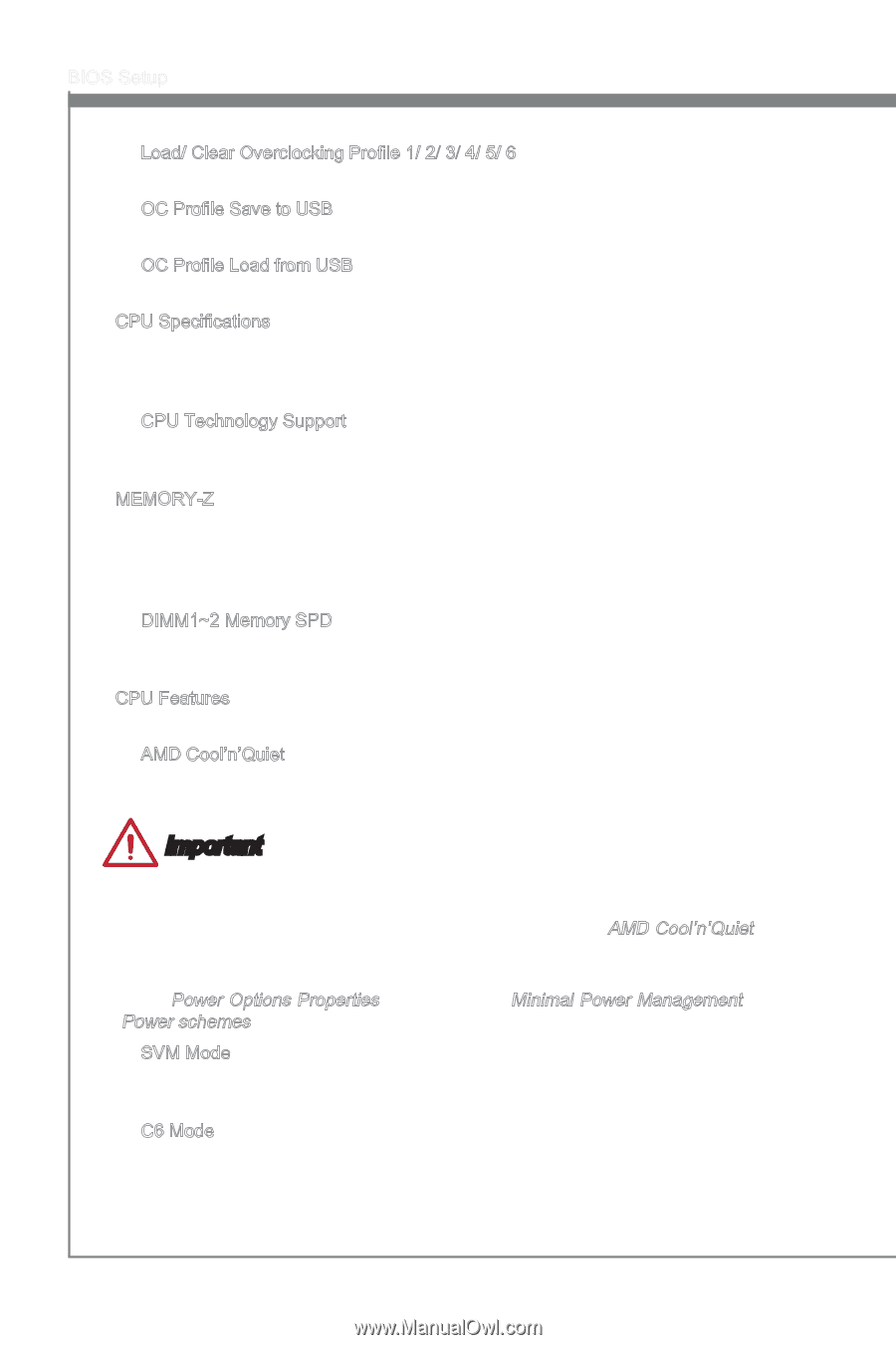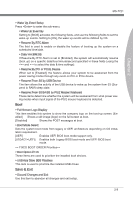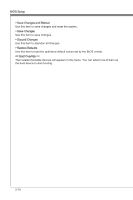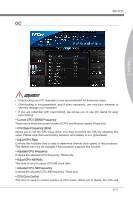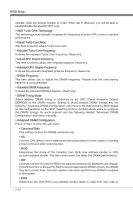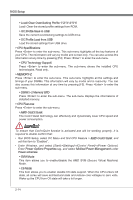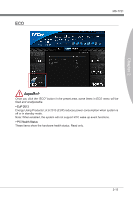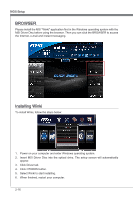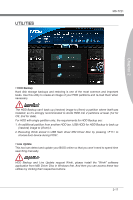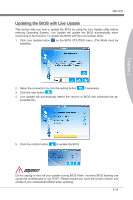MSI FM2 User Guide - Page 52
Run BIOS Setup, select OC Menu and find CPU Feature >, Enter, Power schemes.
 |
View all MSI FM2 manuals
Add to My Manuals
Save this manual to your list of manuals |
Page 52 highlights
BIOS Setup ▶ Load/ Clear Overclocking Profile 1/ 2/ 3/ 4/ 5/ 6 Load/ Clear the stored profile settings from ROM. ▶ OC Profile Save to USB Save the current overclocking settings to USB drive. ▶ OC Profile Load from USB Load the stored settings from USB drive. ▶ CPU Specifications Press to enter the sub-menu. This sub-menu highlights all the key features of your CPU. The information will vary by model and is read-only. You can also access this information at any time by pressing [F4]. Press to enter the sub-menu. ▶ CPU Technology Support Press to enter the sub-menu. The sub-menu shows the installed CPU technologies. Read only. ▶ MEMORY-Z Press to enter the sub-menu. This sub-menu highlights all the settings and timings of your DIMMs. This information will vary by model and is read-only. You can also access this information at any time by pressing [F5]. Press to enter the sub-menu. ▶ DIMM1~2 Memory SPD Press to enter the sub-menu. The sub-menu displays the informations of installed memory. ▶ CPU Features Press to enter the sub-menu. ▶ AMD Cool'n'Quiet The Cool'n'Quiet technology can effectively and dynamically lower CPU speed and power consumption. Important To ensure that Cool'n'Quiet function is activated and will be working properly, it is required to double confirm that: • Run BIOS Setup, select OC Menu and find CPU Feature > AMD Cool'n'Quiet, and set this item to "Enabled". • Enter Windows, and select [Start]->[Settings]->[Control Panel]->[Power Options]. Enter Power Options Properties tag, and select Minimal Power Management under Power schemes. ▶ SVM Mode This item allows you to enable/disable the AMD SVM (Secure Virtual Machine) Mode. ▶ C6 Mode This item allows you to enable/ dsiable C6 state support. When the CPU enters C6 state, all cores will save architectural state and reduce core voltages to zero volts. Wake up the CPU from C6 state will take a lot longer. 2-14