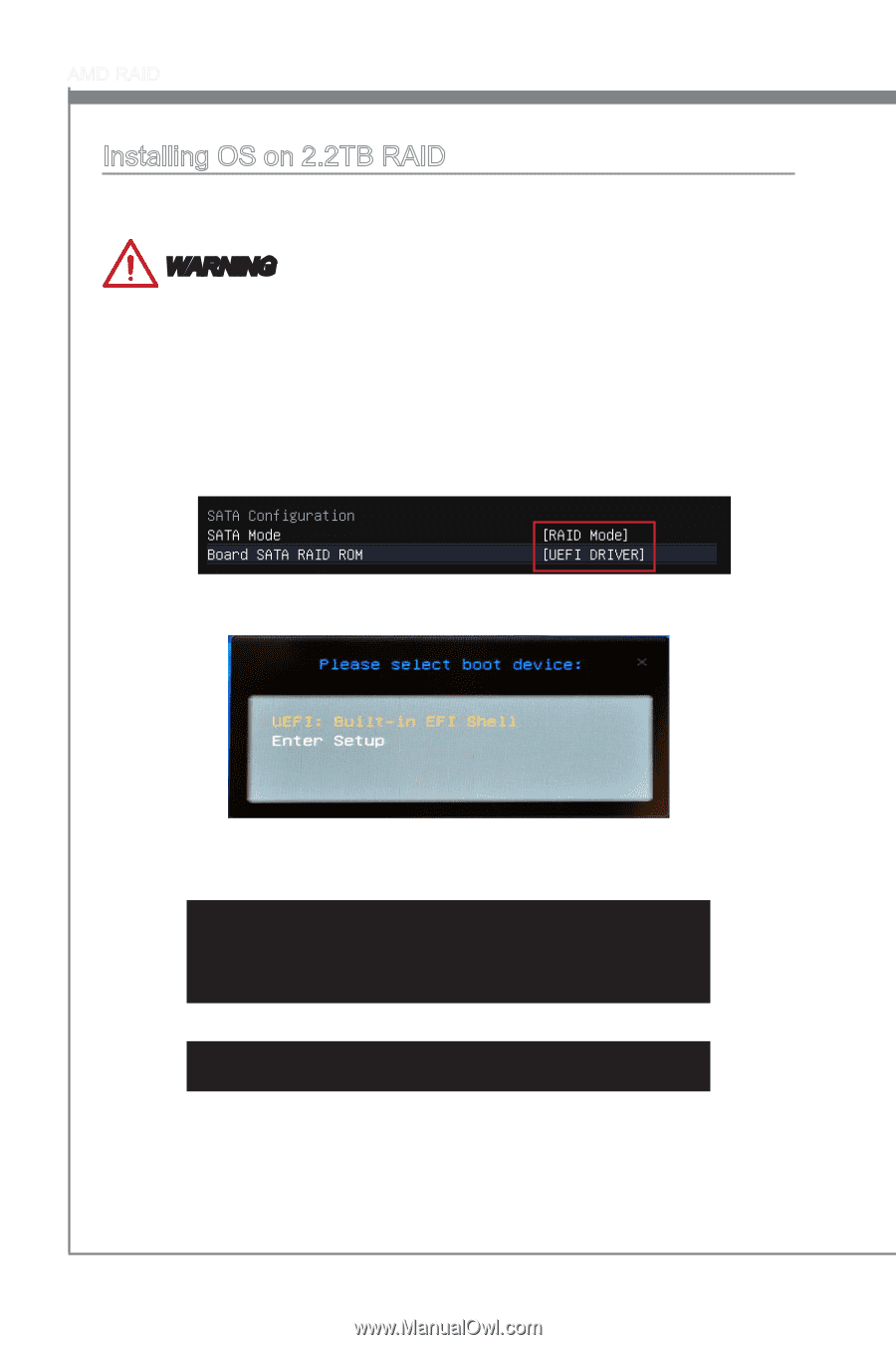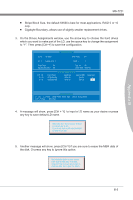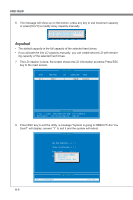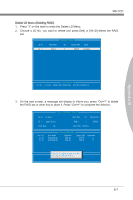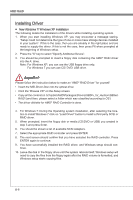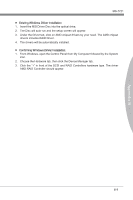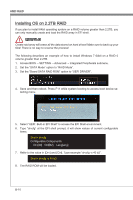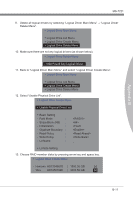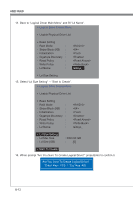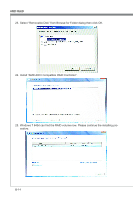MSI FM2 User Guide - Page 74
Warning
 |
View all MSI FM2 manuals
Add to My Manuals
Save this manual to your list of manuals |
Page 74 highlights
AMD RAID Installing OS on 2.2TB RAID If you plan to install 64bit operating system on a RAID volume greater than 2.2TB, you can only manually create and load the RAID array in EFI shell. WARNING Create raid array will erase all the data stored on hard drives! Make sure to back up your files! There is no way to reverse the process! The following describes an example of how to install Windows 7 64bit on a RAID 0 volume greater than 2.2TB. 1. Access BIOS → SETTING → Advanced → Integrated Peripherals submenu. 2. Set the "SATA Mode" option to "RAID Mode". 3. Set the "Board SATA RAID ROM" option to "UEFI DRIVER". 4. Save and then reboot. Press F11 while system booting to access boot device selecting menu. 5. Select "UEFI: Built-in EFI Shell" to access the EFI Shell environment. 6. Type "drvcfg" at the EFI shell prompt, it will show values of current configurable items. Shell> drvcfg Configurable Components Drv[40] Ctrl[B2] Lang[eng] 7. Refer to the value in [Drv] and [Ctrl], Type example "drvcfg -s 40 b2". Shell> drvcfg -s 40 b2 8. The RAID ROM will be loaded. B-10