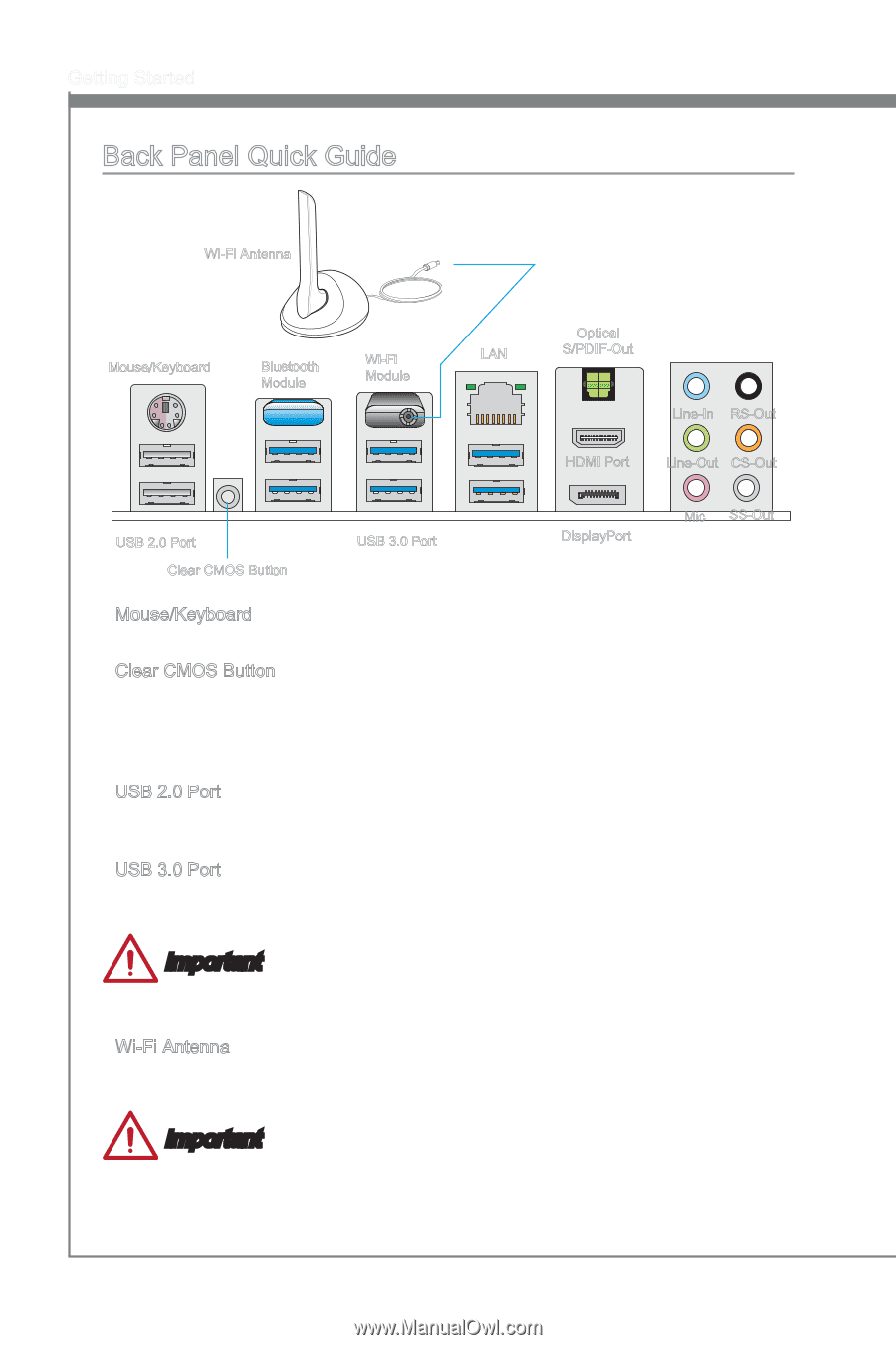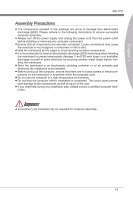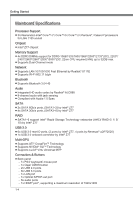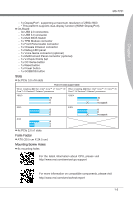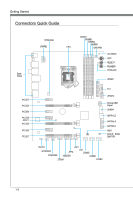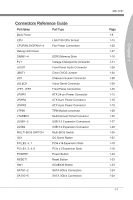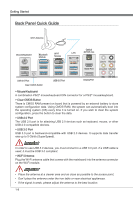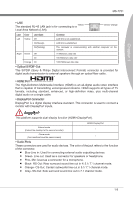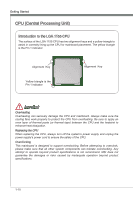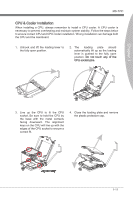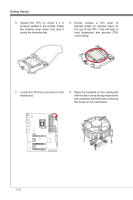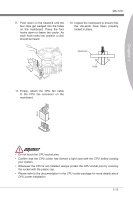MSI Z77 User Guide - Page 20
Mouse/Keyboard, mouse/keyboard DIN connector for a PS/2, mouse/keyboard., Clear CMOS Button, USB 2.0
 |
View all MSI Z77 manuals
Add to My Manuals
Save this manual to your list of manuals |
Page 20 highlights
Getting Started Back Panel Quick Guide Wi-Fi Antenna Mouse/Keyboard Bluetooth Module Wi-Fi Module Optical LAN S/PDIF-Out Line-In RS-Out HDMI Port Line-Out CS-Out USB 2.0 Port Clear CMOS Button USB 3.0 Port DisplayPort Mic SS-Out ▶ Mouse/Keyboard A combination PS/2® mouse/keyboard DIN connector for a PS/2® mouse/keyboard. ▶ Clear CMOS Button There is CMOS RAM present on board that is powered by an external battery to store system configuration data. Using CMOS RAM, the system can automatically boot into the operating system (OS) every time it is turned on. If you wish to clear the system configuration, press the button to clear the data. ▶ USB 2.0 Port The USB 2.0 port is for attaching USB 2.0 devices such as keyboard, mouse, or other USB 2.0-compatible devices. ▶ USB 3.0 Port USB 3.0 port is backward-compatible with USB 2.0 devices. It supports data transfer rate up to 5 Gbit/s (SuperSpeed). Important In order to use USB 3.0 devices, you must connect to a USB 3.0 port. If a USB cable is used, it must be USB 3.0 compliant. ▶ Wi-Fi Antenna Plug the Wi-Fi antenna cable that comes with the mainboard into the antenna connector on the Wi-Fi module. Important • Place the antenna at a clearer area and as close as possible to the access point, • Don't place the antenna under the iron table or near electrical appliances. • If the signal is weak, please adjust the antenna to the best location. 1-8