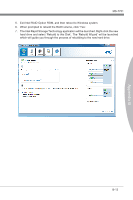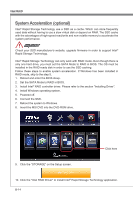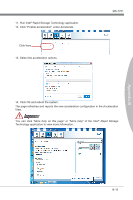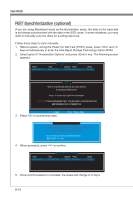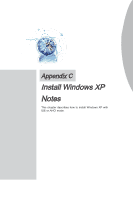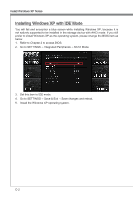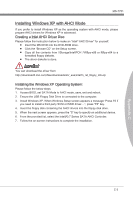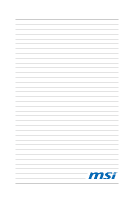MSI Z77 User Guide - Page 98
below., Refer to to access BIOS.
 |
View all MSI Z77 manuals
Add to My Manuals
Save this manual to your list of manuals |
Page 98 highlights
Install Windows XP Notes Installing Windows XP with IDE Mode You will fail and encounter a blue screen while installing Windows XP, because it is not natively supported to be installed in the storage device with AHCI mode. If you still prefer to install Windows XP as the operating system, please change the BIOS item as below. 1. Refer to Chapter 2 to access BIOS. 2. Go to SETTINGS → Integrated Peripherals → SATA Mode. 3. Set this item to IDE mode. 4. Go to SETTINGS → Save & Exit → Save changes and reboot. 5. Install the Windows XP operating system. C-2
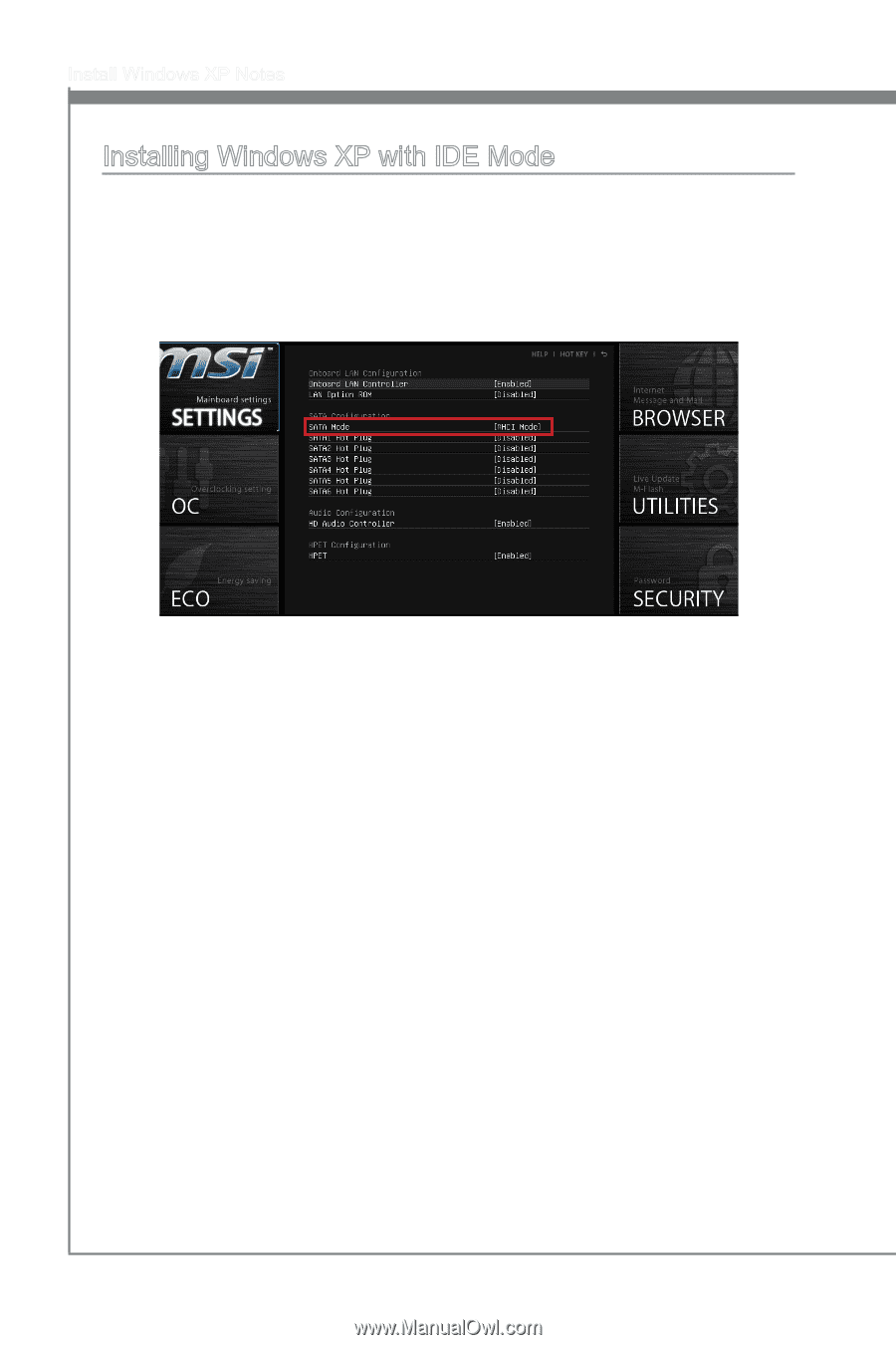
C-2
Install W±ndows XP Notes
Install±ng W±ndows XP w±th IDE Mode
You w±ll fa±l and encounter a blue screen wh±le ±nstall±ng W±ndows XP, because ±t ±s
not nat±vely supported to be ±nstalled ±n the storage dev±ce w±th AHCI mode. If you st±ll
prefer to ±nstall W±ndows XP as the operat±ng system, please change the BIOS ±tem as
below.
Refer to Chapter 2 to access BIOS.
Go to SETTINGS → Integrated Per±pherals → SATA Mode.
1.
2.
Set th±s ±tem to IDE mode.
Go to SETTINGS → Save & Ex±t → Save changes and reboot.
Install the W±ndows XP operat±ng system.
3.
4.
5.