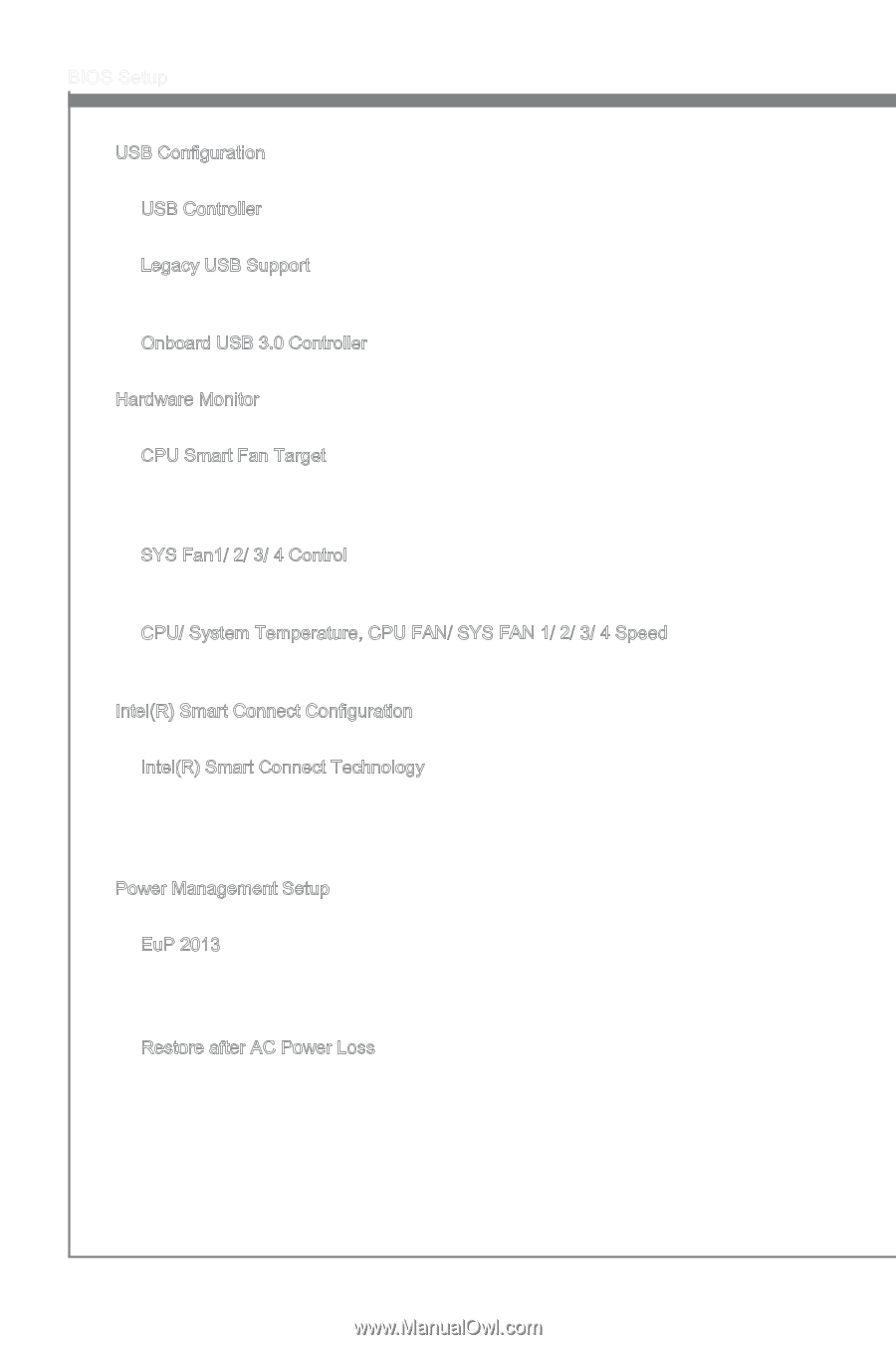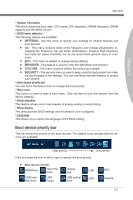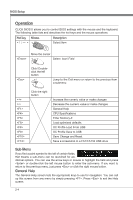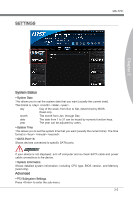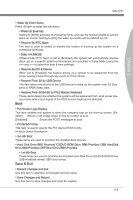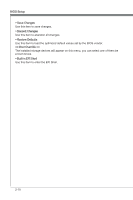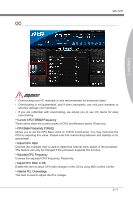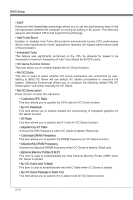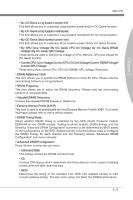MSI Z77 User Guide - Page 58
CPU/ System Temperature, CPU FAN/ SYS FAN 1/ 2/ 3/ 4 Speed
 |
View all MSI Z77 manuals
Add to My Manuals
Save this manual to your list of manuals |
Page 58 highlights
BIOS Setup ▶ USB Configuration Press to enter the sub-menu. ▶ USB Controller This item allows you to enable/ disable the integrated USB 2.0 controller. ▶ Legacy USB Support Enable or disable support for USB keyboards, mice and floppy drives. You will be able to use these devices with operating systems that do not support USB. ▶ Onboard USB 3.0 Controller This item allows you to enable/ disable the USB 3.0 controller. ▶ Hardware Monitor Press to enter the sub-menu. ▶ CPU Smart Fan Target Controls CPU fan speed automatically depending on the current temperature and to keep it with a specific range. If the current CPU temperature reaches the target value, the smart fan function will be activated. ▶ SYS Fan1/ 2/ 3/ 4 Control These items allow users to select how percentage of speed for the SYSFAN1/ 2/ 3/ 4. ▶ CPU/ System Temperature, CPU FAN/ SYS FAN 1/ 2/ 3/ 4 Speed These items show the current status of all of the monitored hardware devices/ components such as CPU temperature/ system temperature and all fans' speeds. ▶ Intel(R) Smart Connect Configuration Press to enter the sub-menu. ▶ Intel(R) Smart Connect Technology This feature can update applications (ex. email and social networks) by periodically waking your system from sleep mode. And you do not have to wait for the applications to update when you wake up the system. This item is used to enable/ disable the Intel smart connect technology. ▶ Power Management Setup Press to enter the sub-menu. ▶ EuP 2013 Energy Using Products Lot 6 2013 (EUP) reduces power consumption when system is off or in standby mode. Note: When enabled, the system will not support RTC wake up event functions. ▶ Restore after AC Power Loss This item specifies whether your system will reboot after a power failure or interrupt occurs. Settings are: [Power Off] Always leaves the computer in the power off state. [Power On] Always leaves the computer in the power on state. [Last State] Restore the system to the status before power failure or interrupt occurred. 2-8