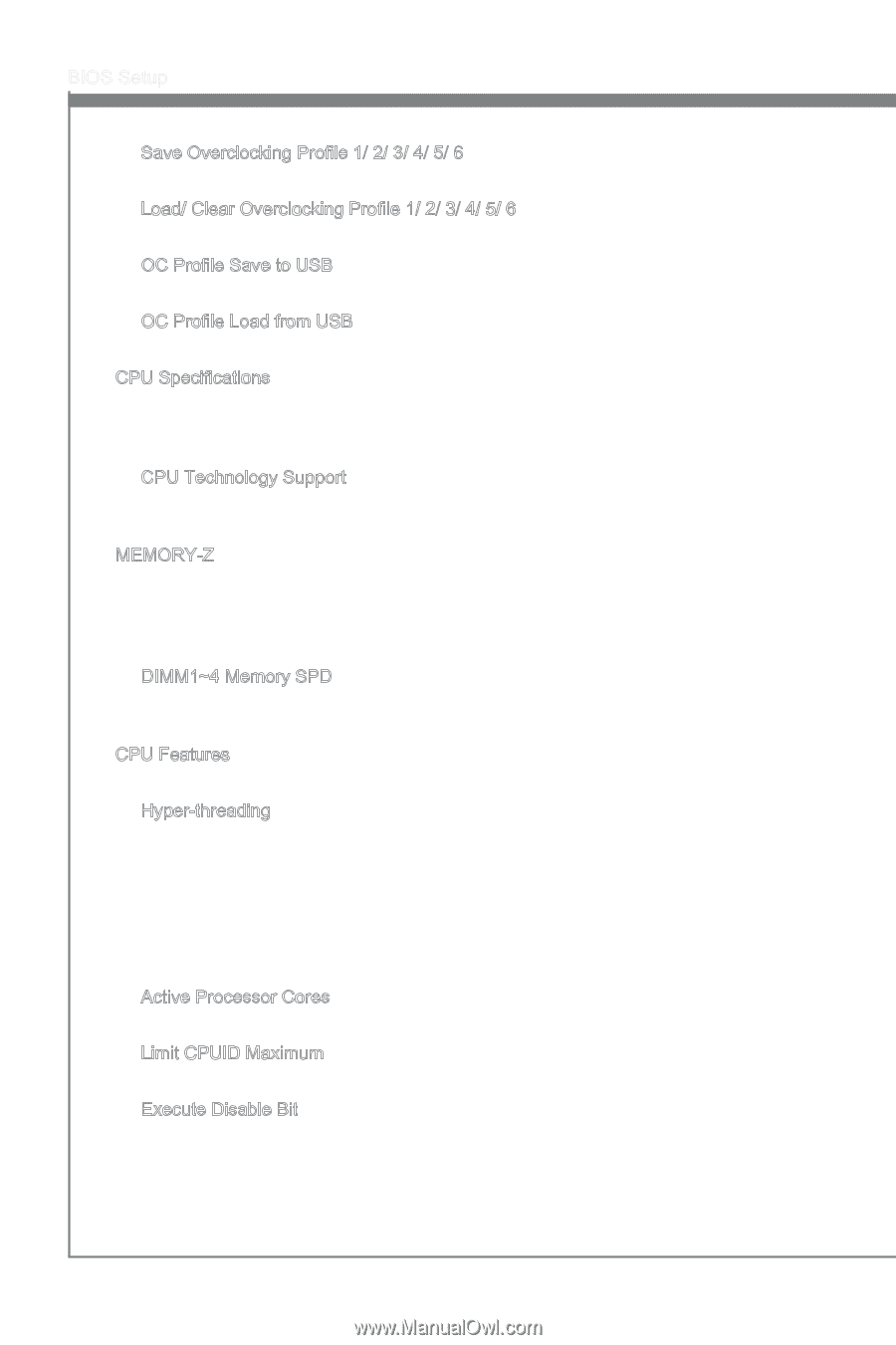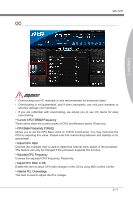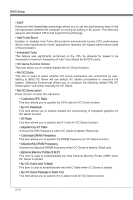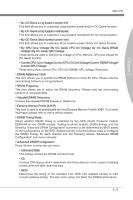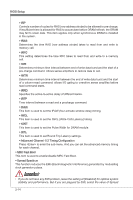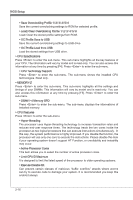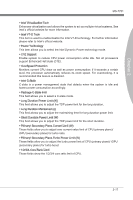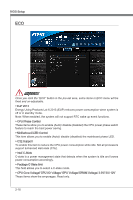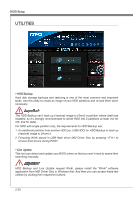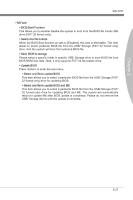MSI Z77 User Guide - Page 66
OC Profile Load from USB
 |
View all MSI Z77 manuals
Add to My Manuals
Save this manual to your list of manuals |
Page 66 highlights
BIOS Setup ▶ Save Overclocking Profile 1/ 2/ 3/ 4/ 5/ 6 Save the current overclocking settings to ROM for selected profile. ▶ Load/ Clear Overclocking Profile 1/ 2/ 3/ 4/ 5/ 6 Load/ Clear the stored profile settings from ROM. ▶ OC Profile Save to USB Save the current overclocking settings to USB drive. ▶ OC Profile Load from USB Load the stored settings from USB drive. ▶ CPU Specifications Press to enter the sub-menu. This sub-menu highlights all the key features of your CPU. The information will vary by model and is read-only. You can also access this information at any time by pressing [F4]. Press to enter the sub-menu. ▶ CPU Technology Support Press to enter the sub-menu. The sub-menu shows the installed CPU technologies. Read only. ▶ MEMORY-Z Press to enter the sub-menu. This sub-menu highlights all the settings and timings of your DIMMs. This information will vary by model and is read-only. You can also access this information at any time by pressing [F5]. Press to enter the sub-menu. ▶ DIMM1~4 Memory SPD Press to enter the sub-menu. The sub-menu displays the informations of installed memory. ▶ CPU Features Press to enter the sub-menu. ▶ Hyper-threading The processor uses Hyper-threading technology to increase transaction rates and reduces end-user response times. The technology treats the two cores inside the processor as two logical processors that can execute instructions simultaneously. In this way, the system performance is highly improved. If you disable the function, the processor will use only one core to execute the instructions. Please disable this item if your operating system doesn't support HT Function, or unreliability and instability may occur. ▶ Active Processor Cores This item allows you to select the number of active processor cores. ▶ Limit CPUID Maximum It is designed to limit the listed speed of the processor to older operating systems. ▶ Execute Disable Bit Can prevent certain classes of malicious "buffer overflow" attacks where worms can try to execute code to damage your system. It is recommended you keep this enabled always. 2-16