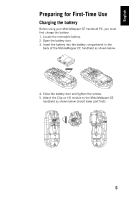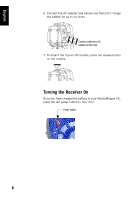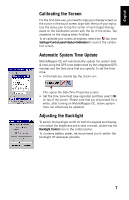Magellan MobileMapper CE Getting Started Guide - Page 16
Working in Windows CE .NET Environment, User Interface For Text Input - 10
 |
UPC - 763357115567
View all Magellan MobileMapper CE manuals
Add to My Manuals
Save this manual to your list of manuals |
Page 16 highlights
English Working in Windows CE .NET Environment User Interface For Text Input MobileMapper CE comes with an integrated physical keypad and like most Windows CE devices, you may also use an onscreen keyboard to enter text. To activate the on-screen (or "virtual") keyboard, tap the keyboard icon in the taskbar and then tap Keyboard. The virtual keyboard appears on the screen. Using the Integrated Alphanumeric Keypad MobileMapper CE uses a telephone-style alphanumeric keypad. The cursor keys are used to move the cursor left, right, up and down on the screen. Buttons 2-9 contain alphanumeric characters. By pressing the key continuously, all characters on that key will be scrolled. For example, the letters a, b, and c are associated with the "2" key. Tapping the key once enters an "a," twice enters a "b," three times enters a "c" and four times enters a "2." 10