McAfee EBCACE-AA-HA Product Guide - Page 12
Installing E-Business Client Administration
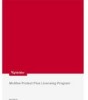 |
View all McAfee EBCACE-AA-HA manuals
Add to My Manuals
Save this manual to your list of manuals |
Page 12 highlights
Installing E-Business Client Administration Installing E-Business Client Administration Now that you have met the minimum system requirements on all applicable computers, you can install E-Business Client Administration. 1 If installing from the product CD, insert it into the CD-ROM drive of the computer. If downloading the files from the McAfee web site (www.mcafeeb2b.com/naicommon/download/upgrade/login.asp), follow the steps on how to download the files provided there, then continue with Step 2. Note that you must enter a valid customer grant number to download product upgrades. 2 On the taskbar, click the Start button, then select Run. The Run dialog box appears. 3 In Open, enter the path where the Setup program (EBCADMIN.EXE) is located (for example, E:\PRODUCTS\EBCADMIN.EXE), then click OK to start Setup. 4 Click Next. 5 Click Accept to indicate that you agree to the terms of the license. 6 Accept the default installation directory or click Browse to select another location, then click Next. If you select another location, an EBC Admin for folder (for example, C:\Program Files\Network Associates\EBC Admin for Windows NT) is automatically appended to that path. The default location is C:\Program Files\Network Associates\EBC Admin for . 7 Review the installation settings, then click Next to continue the installation. 8 Click Finish to complete the installation. 12 McAfee E-Business Client Administration software version 7.1.1















