McAfee EBCACE-AA-HA Product Guide - Page 27
Validating keys in E-Business Client
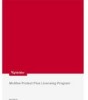 |
View all McAfee EBCACE-AA-HA manuals
Add to My Manuals
Save this manual to your list of manuals |
Page 27 highlights
Working with E-Business Client Validating keys in E-Business Client To validate keys, you need to be able to verbally compare the word list of the corresponding key with the partner. 1 Start E-Business Client. For detailed steps, see Starting E-Business Client on page 23. 2 Select the desired company profile from the Profile List. 3 On the File menu, click Validate Partner Key. The Validate Partner Key dialog box appears. 4 Validate the word list that appears in User Key Fingerprint with the word list that appears in Key Fingerprint in E-Business Client Administration. If these word lists match, it is reasonable to assume that the key is valid and wasn't tampered with in-transit. w User ID - Displays the information you entered in the Client Key Generation dialog box. w Partner Key Fingerprint - Displays the authentication word list that corresponds to the partner key. w User Key Fingerprint - Displays the authentication word list that corresponds to the client key. 5 Click Finish when done. Product Guide 27













