McAfee EBCACE-AA-HA Product Guide - Page 17
Working with E-Business Client Administration, Exporting E-Business Server public keys
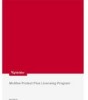 |
View all McAfee EBCACE-AA-HA manuals
Add to My Manuals
Save this manual to your list of manuals |
Page 17 highlights
Working with E-Business Client Administration 4 Starting E-Business Client Administration n On the taskbar, click the Start button, select Programs, McAfee E-Business Client Administration, then select McAfee E-Business Client Administration again. Exporting E-Business Server public keys E-Business Client Administration requires your public key and uses it to encrypt data sent to you by your clients. n Export your public key from the E-Business Server keyring to an ASCII-armored key (.ASC) file. For more information on how to export keys, see the E-Business Server Product Guide. Creating client packages You need to complete the following tasks to create client packages: n Defining client profiles n Selecting company logos (optional) n Specifying the use of client keys (optional) n Specifying the file transfer method n Creating client packages Defining client profiles 1 Start E-Business Client Administration. For detailed steps, see Starting E-Business Client Administration on page 17. 2 Select Configure a new Client, then click Next. 3 In the Configure Profile dialog box, provide the following, then click Next. w Profile Name - Type a literal description (up to 50 characters) of the client package. Clients use this description to identify the company to which they are sending files. You might find it helpful to provide this name to clients. Product Guide 17















