McAfee EBCACE-AA-HA Product Guide - Page 28
Changing passphrases, Viewing the log file, Closing E-Business Client
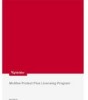 |
View all McAfee EBCACE-AA-HA manuals
Add to My Manuals
Save this manual to your list of manuals |
Page 28 highlights
Working with E-Business Client Changing passphrases If a passphrase has been compromised, McAfee recommends that you change it immediately. You might also need to change passphrases periodically depending on your company's security policies. 1 Start E-Business Client. For detailed steps, see Starting E-Business Client on page 23. 2 Select the desired company profile from the Profile List. 3 From the File menu, click Change Client Key Passphrase. The Passphrase dialog box appears. 4 Type a new passphrase, confirm it by typing it again, then click OK. w Enter a new passphrase - Type a new passphrase. All client keys use the same passphrase. w Hide Typing - Leave this checkbox selected to hide the characters as you type them. If you have sufficient privacy and don't need to hide your passphrase, deselect this checkbox. w Passphrase Quality - This status bar indicates the quality of the passphrase you are typing. w Confirmation - Type the passphrase again to confirm it. Viewing the log file 1 Start E-Business Client. For detailed steps, see Starting E-Business Client on page 23. 2 From the View menu, click Log. The E-Business Client Log (EBCLIENT.LOG) file opens in the default text editor; for example, Notepad. Closing E-Business Client n From the File menu, click Exit. 28 McAfee E-Business Client Administration software version 7.1.1












