McAfee EBCACE-AA-HA Product Guide - Page 16
Installing E-Business Client, Uninstalling E-Business Client
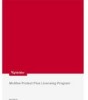 |
View all McAfee EBCACE-AA-HA manuals
Add to My Manuals
Save this manual to your list of manuals |
Page 16 highlights
Installing E-Business Client Installing E-Business Client Now that you have met the minimum system requirements on all applicable computers and have received a client package from the partner, you can install E-Business Client. 1 If you received the client package as an e-mail attachment, save the package file (.EXE) to the desired location on your computer. If you received the client package on electronic media (for example, a disk), insert that media into the appropriate drive on your computer. If you want to distribute client packages to other employees via a shared network drive, save the package file to that location and provide employees with the path. 2 On the taskbar, click the Start button, then select Run. The Run dialog box appears. 3 In Open, enter the path where the package file (.EXE) is located, then click OK. 4 If you have installed E-Business Client previously, the installation is complete. If this is the first time you have installed E-Business Client, select the installation directory in the Browse for Folder dialog box. A folder that corresponds to the operating system (McAfee EBClient for ; for example, McAfee EBClient for Windows NT4) is automatically appended to the location you select. 5 Verify the installation directory, then click Yes. You might find it helpful to make a note of this location for future reference. 6 When asked whether or not you want to create a shortcut on the desktop, click Yes to do so. Uninstalling E-Business Client 1 On the taskbar, click the Start button, then select Settings, Control Panel. 2 Select Add/Remove Programs. The Add/Remove Programs Properties dialog box appears. 3 Select McAfee E-Business Client - , then click Add/Remove. 4 If you are asked whether or not you want to restart the computer, click Yes to complete the installation. Note that if you click No, you will be required to restart the computer before you can install E-Business Client again. 16 McAfee E-Business Client Administration software version 7.1.1















