McAfee EBCACE-AA-HA Product Guide - Page 25
Encrypting and sending sensitive data
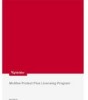 |
View all McAfee EBCACE-AA-HA manuals
Add to My Manuals
Save this manual to your list of manuals |
Page 25 highlights
Working with E-Business Client Encrypting and sending sensitive data 1 Start E-Business Client. For detailed steps, see Starting E-Business Client on page 23. 2 Select the desired company profile from the Profile List. 3 Use one of the following methods to encrypt and send data to partners: w On the File menu, click Browse to select the desired files. You can also click the Browse button to select the file. w Copy the desired files onto the clipboard, then click Paste from the Edit menu. w Drag and drop the desired files onto E-Business Client. w From Windows Explorer, right-click the desired files, then click Send To . 4 When asked if you want to encrypt and send the listed files, verify the path and name of each before you click Yes. 5 If the Required Passphrase dialog box appears, provide the following, then click OK. w Enter your passphrase - Type your passphrase. w Hide typing - Leave this checkbox selected to hide the characters as you type them. If you have sufficient privacy and don't need to hide your passphrase, deselect this checkbox. Product Guide 25















