McAfee EBCACE-AA-HA Product Guide - Page 20
Creating client packages, Sending packages to clients
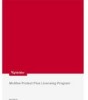 |
View all McAfee EBCACE-AA-HA manuals
Add to My Manuals
Save this manual to your list of manuals |
Page 20 highlights
Working with E-Business Client Administration Creating client packages 1 In the Client Installation dialog box, type the desired path of the client package. w Client Installation filename and location - Type the path where you want to save the client package. You can also click Save As to select a location and specify a file name. You might find it helpful to provide the file name to clients. w Browse to folder when done - Leave this checkbox selected if you want to go to the location of the client package. Otherwise, deselect it. 2 Click Finish to create the client package. Sending packages to clients You can send packages to clients via e-mail, electronic media, or shared network drives. You might want to include instructions specific to each client profile with each package. Note that the information in Chapter 3, Installing E-Business Client and Chapter 5, Working with E-Business Client is provided to clients in online Help. n E-Business Client system requirements that apply to the client package. For a complete list of these requirements, see System requirements on page 15. n Profile name used in the client package. You specify this name in Step 3 in Defining client profiles on page 17. n Client package file name. You specify this file name in Step 1 in Creating client packages on page 20. n Installation steps. For detailed steps, see Installing E-Business Client on page 16. n If the package requires client keys, the unique information you want clients to provide in conjunction with key generation. You specify this information in Specifying the use of client keys (optional) on page 18. 20 McAfee E-Business Client Administration software version 7.1.1















