McAfee EBCACE-AA-HA Product Guide - Page 18
Selecting company logos (optional), Specifying the use of client keys (optional), Server Public Key
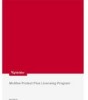 |
View all McAfee EBCACE-AA-HA manuals
Add to My Manuals
Save this manual to your list of manuals |
Page 18 highlights
Working with E-Business Client Administration You might also find it helpful to keep track of the names you assign to client profiles. When you send updated packages to clients, those with identical profile names are overwritten. w Server Public Key - Type the path to the key (*.ASC) file that you exported from E-Business Server. You can also click Browse to select a key file. 4 Go to the next task, Selecting company logos (optional). Selecting company logos (optional) 1 In the Company Logo dialog box, select the desired .BMP file, then click Next. w Company logo - Type the path to a .BMP file of your company logo or other picture that identifies your company. You can also click Browse to select a .BMP file. This .BMP file appears in E-Business Client. 2 Go to the next task, Specifying the use of client keys (optional). Specifying the use of client keys (optional) 1 In the Client Key Options dialog box, provide the following, then click Next. w Require Client Keys - Select this checkbox if you want client data automatically signed. E-Business Client generates a local keypair for this purpose. Otherwise, leave this checkbox blank. w Client Key Identity Prompt - Type text that prompts clients for unique information you want them to provide in conjunction with key generation. This text appears in the Client Key Generation dialog box in E-Business Client. This box is available only when you select Require Client Keys. w Administrator Inbox - Type the e-mail address you want to use to receive client keys. When client generate keys, an e-mail message with the key (.ASC) file attached is automatically sent to this address. Depending on the number of clients you are supporting, you might want to create a separate e-mail account for this purpose. This box is available only when you select Require Client Keys. 2 Go to the next task, Specifying the file transfer method. 18 McAfee E-Business Client Administration software version 7.1.1















