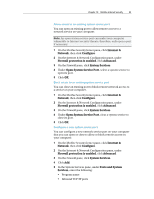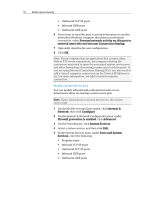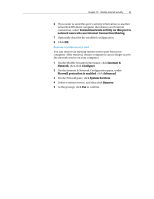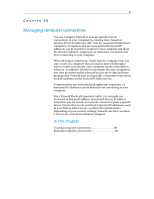McAfee MIS08EMB3RUA User Guide - Page 95
Internet &, Network, Con Firewall protection is enabled, Advanced, System Services, Open
 |
UPC - 731944567990
View all McAfee MIS08EMB3RUA manuals
Add to My Manuals
Save this manual to your list of manuals |
Page 95 highlights
Chapter 19 McAfee Internet Security 93 Allow access to an existing system service port You can open an existing port to allow remote access to a network service on your computer. Note: An open system service port can make your computer vulnerable to Internet security threats; therefore, only open a port if necessary. 1 On the McAfee SecurityCenter pane, click Internet & Network, then click Configure. 2 On the Internet & Network Configuration pane, under Firewall protection is enabled, click Advanced. 3 On the Firewall pane, click System Services. 4 Under Open System Service Port, select a system service to open its port. 5 Click OK. Block access to an existing system service port You can close an existing port to block remote network access to a service on your computer. 1 On the McAfee SecurityCenter pane, click Internet & Network, then click Configure. 2 On the Internet & Network Configuration pane, under Firewall protection is enabled, click Advanced. 3 On the Firewall pane, click System Services. 4 Under Open System Service Port, clear a system service to close its port. 5 Click OK. Configure a new system service port You can configure a new network service port on your computer that you can open or close to allow or block remote access on your computer. 1 On the McAfee SecurityCenter pane, click Internet & Network, then click Configure. 2 On the Internet & Network Configuration pane, under Firewall protection is enabled, click Advanced. 3 On the Firewall pane, click System Services. 4 Click Add. 5 In the System Services pane, under Ports and System Services, enter the following: ƒ Program name ƒ Inbound TCP/IP ports