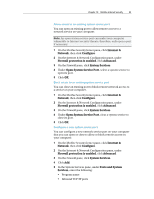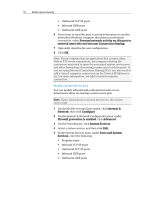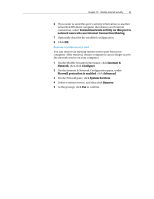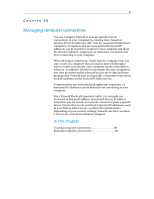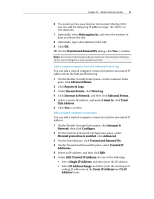McAfee MIS08EMB3RUA User Guide - Page 96
Ports and System
 |
UPC - 731944567990
View all McAfee MIS08EMB3RUA manuals
Add to My Manuals
Save this manual to your list of manuals |
Page 96 highlights
94 McAfee Internet Security ƒ Outbound TCP/IP ports ƒ Inbound UDP ports ƒ Outbound UDP ports 6 If you want to send this port's activity information to another networked Windows computer that shares your Internet connection, select Forward network activity on this port to network users who use Internet Connection Sharing. 7 Optionally describe the new configuration. 8 Click OK. Note: If your computer has an application that accepts either Web or FTP server connections, the computer sharing the connection may need to open the associated system service port and allow forwarding of incoming connections for those ports. If you are using Internet Connection Sharing (ICS), you also need to add a trusted computer connection on the Trusted IP Addresses list. For more information, see Add a trusted computer connection. Modify a system service port You can modify inbound and outbound network access information about an existing system service port. Note: If port information is entered incorrectly, the system service fails. 1 On the McAfee SecurityCenter pane, click Internet & Network, then click Configure. 2 On the Internet & Network Configuration pane, under Firewall protection is enabled, click Advanced. 3 On the Firewall pane, click System Services. 4 Select a system service, and then click Edit. 5 In the System Services pane, under Ports and System Services, enter the following: ƒ Program name ƒ Inbound TCP/IP ports ƒ Outbound TCP/IP ports ƒ Inbound UDP ports ƒ Outbound UDP ports