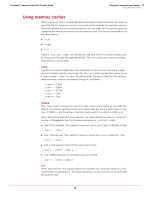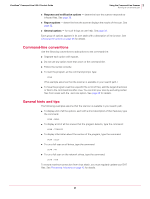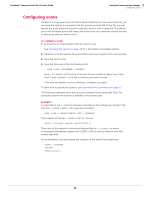McAfee VCLCDE-AA-DA Product Guide - Page 17
What can you scan?, Scanning diskettes, File types scanned by default.
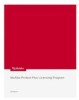 |
View all McAfee VCLCDE-AA-DA manuals
Add to My Manuals
Save this manual to your list of manuals |
Page 17 highlights
VirusScan® Command Line 5.20.0 Product Guide 3 Using the Command-Line Scanner What can you scan? What can you scan? „ File types scanned by default. The following file types and many other common file types that are susceptible to infection are scanned by default: .BIN, .COM, .DLL, .DOC, .DOT, .EXE, .HTM, .INI, .OVL, .RTF, .SYS, .VBS, .VXD, .XLA, .XLS, and .XLT. „ Archived and compressed files recognized by the scanner. You can scan compressed and archive file formats which include .ARC, .ARJ, .CAB, Diet, .GZIP, LZEXE, .LZH, PKLite, .RAR, .TAR, and .ZIP files. The scanner detects and reports any infections found in any compressed or archive file. The scanner can also clean files in .ZIP archive format. If you have access to Windows, you can clean certain infections from compressed files using VirusScan for Windows software. You can use the options /UNZIP and /NOCOMP to configure the scanner to handle compressed files. These and other scanning options are described in the tables from page 25 to page 30. „ Any potentially unwanted software, cookies and registry entries. The scanner detects and reports these items, enabling you to remove them if necessary. Scanning diskettes Diskettes pose a threat because many viruses infect computers when a computer 'boots' from an infected disk, or when users copy, run, or install programs or files that are infected. If you scan all new disks before first use, you can prevent new viruses entering any computer system. Always scan all disks you use. Do not assume that disks received from friends, co-workers, and others are virus-free. Disks can also pose a threat even if they are not bootable. Therefore, we recommend that you check that your disk drives are empty before you turn on your computer. Then your computer will not pick up a boot-sector virus from an infected disk that was inadvertently left in a disk drive. 1 Using the CD command, change to the directory where the scanner was installed. 2 Type: SCAN A: /MANY 3 Insert a disk into the A drive, and press ENTER. The program scans the disk and displays the names of any infected files. If the scanner detects a virus on this disk, it runs the command-line option that you chose for dealing with the virus. See page 40 for details on removing viruses. Note 4 Remove the scanned disk from the A drive. Repeat Step 3 and Step 4 for all disks that you need to scan. 17