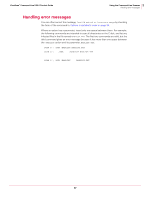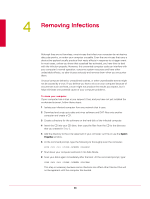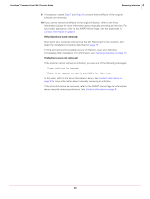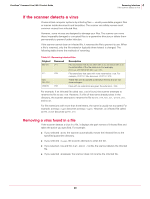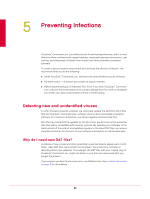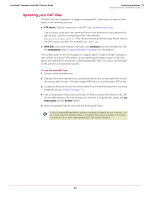McAfee VCLCDE-AA-DA Product Guide - Page 38
Removing Infections
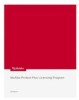 |
View all McAfee VCLCDE-AA-DA manuals
Add to My Manuals
Save this manual to your list of manuals |
Page 38 highlights
4 Removing Infections Although they are not harmless, most viruses that infect your computer do not destroy data, play pranks, or render your computer unusable. Even the rare viruses that carry a destructive payload usually produce their nasty effects in response to a trigger event. In most cases, unless you know that a payload has activated, you have time to deal with the infection properly. However, this unwanted computer code can interfere with your computer's normal operation, consume system resources and have other undesirable effects, so take viruses seriously and remove them when you encounter them. Unusual computer behavior, unexplained crashes, or other unpredictable events might not be caused by a virus. If you believe you have a virus on your computer because of occurrences such as these, a scan might not produce the results you expect, but it helps eliminate one potential cause of your computer problems. To clean your computer If your computer has a virus or you suspect it has, and you have not yet installed the on-demand scanner, follow these steps: 1 Isolate your infected computer from any network that it uses. 2 Download and unzip up-to-date anti-virus software and DAT files onto another computer and create a CD. 3 Create a directory for the software on the hard disk of the infected computer. 4 Insert the CD into your CD drive, then copy the files from the CD to the directory that you created in Step 3. 5 Add the directory to the PATH statement in your AUTOEXEC.BAT file or use the System Properties window. 6 At the command prompt, type the following to thoroughly scan the computer: SCAN /ADL /ALL /CLEAN /WINMEM /PROGRAM 7 Shut down your computer and boot it into Safe Mode. 8 Scan your disks again immediately after the boot. At the command prompt, type: SCAN /ADL /ALL /CLEAN /WINMEM /PROGRAM This step is necessary because some infections can affect other files but this will not be apparent until the computer has booted. 38