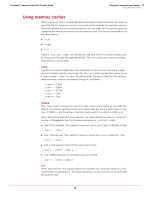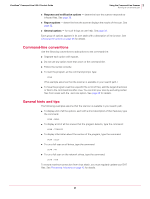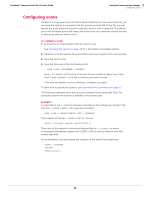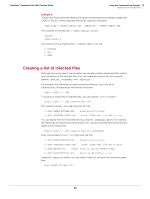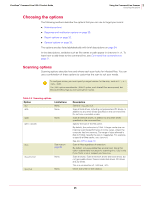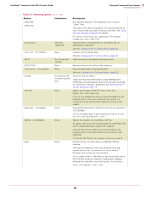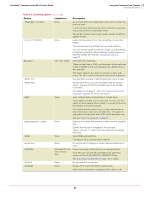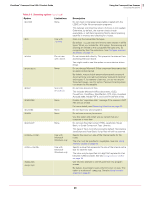McAfee VCLCDE-AA-DA Product Guide - Page 23
Creating a list of infected files, The contents
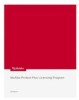 |
View all McAfee VCLCDE-AA-DA manuals
Add to My Manuals
Save this manual to your list of manuals |
Page 23 highlights
VirusScan® Command Line 5.20.0 Product Guide 3 Using the Command-Line Scanner Creating a list of infected files Example 2 To scan only files smaller than 4MB and to ignore compressed executables created with LZEXE or PkLite in three separate directories, type the command: SCAN /LOAD C:\TASKS\CONFIG2.TXT /CHECKLIST C:\CHECKS\CHECK1.TXT The contents of the task file C:\TASKS\CONFIG2.TXT are: /NOCOMP /MAXFILESIZE 4 The contents of the checklist file C:\CHECKS\CHECK1.TXT are: C:\WINDOWS C:\BIN C:\PERL Creating a list of infected files Although a summary report can be useful, you can also create a simple list that contains only the names of the infected files. You can create and control this list using the options, /BADLIST, /APPENDBAD, and /CHECKLIST. For example, the following command scans the directory DIR1 and all its subdirectories, and produces information on-screen: SCAN C:\DIR1\*.* /SUB To produce a simple list of infected files, you can add the /BADLIST option: SCAN C:\DIR1\*.* /SUB /BADLIST BAD1.TXT The contents of BAD1.TXT might look like this list: C:\DIR1\GAMES\HOTGAME.EXE ... Found Acid.674 virus! C:\DIR1\SCANTEST\VTEST.COM ... Found: EICAR test file NOT a virus. You can add to the list of infected files by using the /APPENDBAD option. For example, the following command scans the directory DIR2, and any infected files found here are added to the existing list: SCAN C:\DIR2\*.* /SUB /BADLIST BAD1.TXT /APPENDBAD Then, the contents of BAD1.TXT might look like this: C:\DIR1\GAMES\HOTGAME.EXE ... Found Acid.674 virus! C:\DIR1\SCANTEST\VTEST.COM ... Found: EICAR test file NOT a virus. C:\DIR2\PRICES.DOC ... Found: virus or variant W97M/Concept! C:\DIR2\COSTS\MAY2005.DOC ... Found the W97M/Ethan virus! Using the /CHECKLIST option, you can refer to that list, and scan the same files again later: SCAN /CHECKLIST BAD1.TXT 23