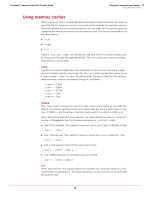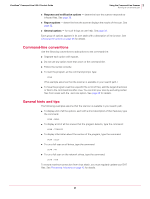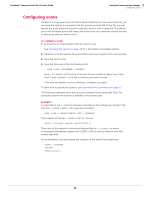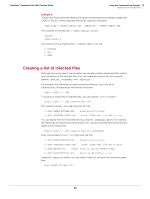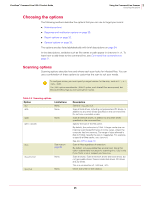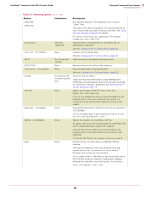McAfee VCLCDE-AA-DA Product Guide - Page 21
Command-line conventions, General hints and tips, Response and notification options, Report options
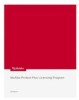 |
View all McAfee VCLCDE-AA-DA manuals
Add to My Manuals
Save this manual to your list of manuals |
Page 21 highlights
VirusScan® Command Line 5.20.0 Product Guide 3 Using the Command-Line Scanner Running an on-demand scan „ Response and notification options - determine how the scanner responds to infected files. See page 30. „ Report options - determine how the scanner displays the results of the scan. See page 32. „ General options - for such things as user help. See page 33. Each group of options appears in its own table with a description of its function. See Choosing the options on page 25 for details. Command-line conventions Use the following conventions to add options to the command line: „ Separate each option with spaces. „ Do not use any option more than once on the command line. „ Follow the syntax correctly. „ To start the program, at the command prompt, type: SCAN (This example assumes that the scanner is available in your search path.) „ To have the program examine a specific file or list of files, add the target directories or files to the command line after SCAN. You can limit your scan by excluding certain files from scans with the /EXCLUDE option. See page 26 for details. General hints and tips The following examples assume that the scanner is available in your search path. „ To display a list of all the options, each with a short description of their features, type the command: SCAN /HELP „ To display a list of all the viruses that the program detects, type the command: SCAN /VIRLIST „ To display information about the version of the program, type the command: SCAN /HELP „ To run a full scan on all drives, type the command: SCAN /AD „ To run a full scan on the network drives, type the command: SCAN /ADN To ensure maximum protection from virus attack, you must regularly update your DAT files. See Preventing Infections on page 42 for details. 21