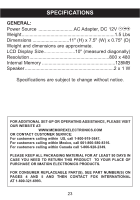Memorex MDF1071-BLK User Guide - Page 18
Copying A File/folder To Internal Memory
 |
UPC - 749720011568
View all Memorex MDF1071-BLK manuals
Add to My Manuals
Save this manual to your list of manuals |
Page 18 highlights
OPERATION (Continued) COPYING A FILE/FOLDER TO INTERNAL MEMORY 1 2 1 4 3 2 1 2 Press the Power switch on the main unit to the On (I) position to turn the unit on. This unit will either show the Main menu, the calendar or automatically start showing a photo slideshow (if the Open Screen option is set to Slideshow in the Setup menu). Press the MODE/Stop (X) button 1 repeatedly until the Main menu appears to access the Main menu. Select a source (Card, USB, CF) at the right side of the Main menu using the Navigation π 2 and/or † 3 button, then press the SELECT/Play/Pause (®p) button 4. Select Folder using the Navigation √, ® buttons 1; then press the SELECT/Play/Pause (®p) button 2 to enter the Folder menu. Select the desired file/ folder to copy using the Navigation π, † buttons 1. Then either press the SELECT/Play/ Pause (®p) button 2 to open the folder or press the Navigation ® button 1; a pop-up menu will appear. Select Copy (highlighted in yellow) using the Navigation π, † buttons 1 then press the SELECT/Play/Pause (®p) button 2 to copy the file/folder. Select (highlight in white) Yes (to copy the file/folder) or No (to NOT copy the file/folder) using the Navigation √, ® buttons 1; then press the SELECT/ Play/Pause (®p) button 2. NOTES: • If more than one external memory is connected, select the target media (which contains the file) in the Main menu first. • If the internal memory is full, "Disk is Full" will appear. • If the file already exists, "File exist" will appear. 18