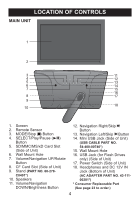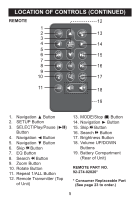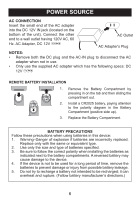Memorex MDF1071-BLK User Guide - Page 9
GETTING STARTED Continued - digital photo frame
 |
UPC - 749720011568
View all Memorex MDF1071-BLK manuals
Add to My Manuals
Save this manual to your list of manuals |
Page 9 highlights
GETTING STARTED (Continued) COPYING MEDIA FILES FROM YOUR COMPUTER You can also copy media files directly from your computer to this digital frame using a mini USB cable (included). Mini USB jack USB cable USB jack Computer 1. Connect this unit to an AC power source, as shown on page 6, and turn this unit on by pressing the Power switch to the On (I) position. This unit will either show the Main menu, the calendar or automatically start showing a photo slideshow from the internal memory (if the Open Screen option is set to Slideshow in the Setup menu). If the unit is in Slideshow mode or Calendar mode, press the MODE/Stop (X) button repeatedly to exit and access the Main menu. 2. Connect the mini USB cable to the mini USB jack located on the side of this unit and connect the other end to your computer (as shown). 3. On your computer, double-click My Computer. This unit will appear as a removable drive. 4. Navigate to the media files that you want to copy. Then, drag and drop them to the removable drive. (Refer to the owner's manual accompanying your computer for more information on copying files.) NOTES: • If a memory card is inserted (as shown on the previous page), the memory card will also appear as a removable drive in Step 3. • You can also copy files from the digital frame or external memory card to your computer, if desired. • Remove the USB Flash Drive before connecting the unit to your computer. 9