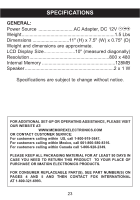Memorex MDF1071-BLK User Guide - Page 21
Slideshow, Interval, Transition, Music Setting, Screen Setup, Brightness, Panel, Default
 |
UPC - 749720011568
View all Memorex MDF1071-BLK manuals
Add to My Manuals
Save this manual to your list of manuals |
Page 21 highlights
OPERATION (Continued) Time: After selecting this option, set the hour using the Navigation π,† buttons, then press the Navigation ® button and the minutes will be highlighted. Set the minutes using the Navigation π,† buttons, then press the SELECT/Play/Pause (®p) button and the time will be set. NOTE: This unit uses a 24-hour, military-type time format in the Setup menu, but will display the time in 12-hour format on the Calendar/Clock page. Slideshow Interval: Use this option to set the duration of time that will elapse between photos in the slideshow (1 Day, 12 Hours, 4 Hours, 1 Hour, 30 Minutes, 5 Minutes, 3 Minutes, 1 Minute, 30 Seconds, 15 Seconds or 5 Seconds). Transition: Press the Navigation ® button and the Transition Effect will be highlighted. Choose from None, Random (will randomly select among the other modes to transition between the photos), Checkerboard, Fade In, Wipe Up, Blinds Top-Down or Stripes Cross. Press the SELECT/Play/Pause (®p) button and the Transition Effect will be set. Music Setting Use this option to choose whether your frame will play background music while viewing a slideshow. Choose to set Background Music to ON or OFF. The volume of the Background Music can be adjusted in the same way as normal music playback (see page 13). Screen Setup Brightness: Use this option to adjust the brightness of the screen. Choose from 1-5. Panel: Press the Navigation ® button and Panel will be highlighted. Use this option to select the mode in which the photos will be displayed. Choose from Full Screen (which will stretch the picture to fill the screen) or Normal (which will display the photo with its original proportions). Default Use this option to reset all of the unit's settings to factory default settings (except the Time and Date). Select the Default setting and press the SELECT/Play/Pause (®p) button to reset. 21