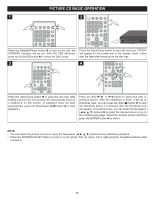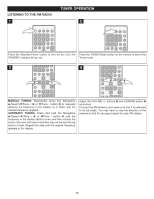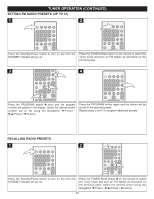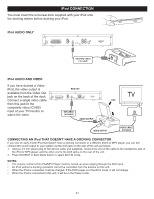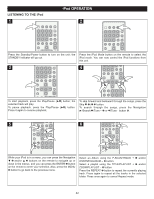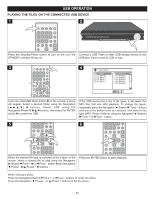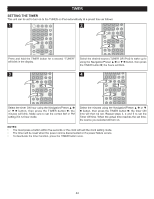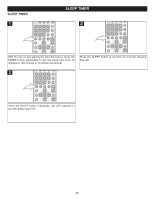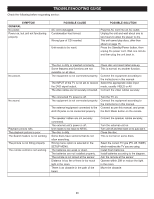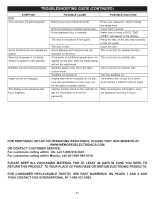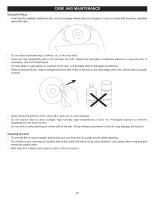Memorex MIHT5005 User Guide - Page 44
Usb Operation
 |
UPC - 749720012299
View all Memorex MIHT5005 manuals
Add to My Manuals
Save this manual to your list of manuals |
Page 44 highlights
USB OPERATION PLAYING THE FILES ON THE CONNECTED USB DEVICE 1 2 Press the Standby/Power button to turn on the unit; the Connect a USB Flash or other USB storage device to the STANDBY indicator will go out. USB jack. Device must be 2GB or less. 3 1 4 24 35 Press the DVD/USB Mode button 1 on the remote; a menu will appear. Select a desired folder using the Navigation 2 buttons. Select USB using the Navigation/Preset † 3/π 4 buttons, then press the ENTER button 5 to select the USB. If the USB device has a mix of file types, it will select the MP3 files first and start playback. To change file types, repeatedly press the Navigation ®/Search l/Tune + button until one of the bottom icons are selected, then select a file type (MP3, Photo or Movie) using the Navigation ®/Search l/Tune + or m/Tune - button. 5 6 4 2 3 1 When the desired file type is selected at the bottom of the screen, select a desired file to play using the Navigation ®/Search l/Tune + 1 or m/Tune - button 2 and Navigation †/Preset - 3/π/Preset + 4 buttons. Press the ENTER button to start playback. When viewing a photo: Press the Navigation/Search l/Tune + or m/Tune - buttons to rotate the photo. Press the Navigation †/Preset - or π/Preset + buttons to flip the photo. 43