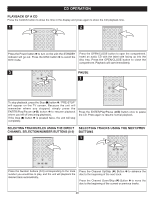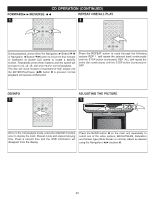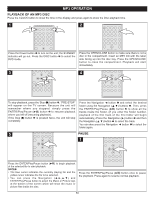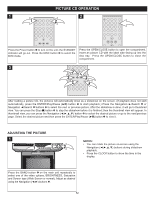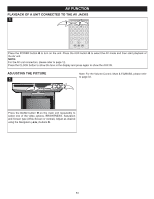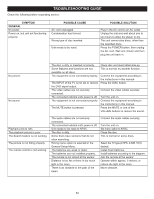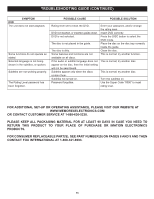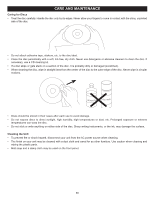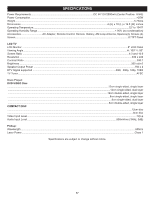Memorex MVUC821 Manual - Page 53
Picture Cd Operation
 |
UPC - 749720012732
View all Memorex MVUC821 manuals
Add to My Manuals
Save this manual to your list of manuals |
Page 53 highlights
1 1 PICTURE CD OPERATION 2 2 Press the Power button 1 to turn on the unit; the STANDBY indicator will go out. Press the DISC button 2 to select the DVD mode. Press the OPEN/CLOSE button to open the compartment. Insert an picture CD with the label side facing up into the disc tray. Press the OPEN/CLOSE button to close the compartment. 3 2 1 2 2 2 3 After loading a picture CD, the pictures will automatically show as a slideshow on the screen. (If playback does not start automatically, press the ENTER/Play/Pause (®p) button 1 to start playback.) Press the Navigation ®/Search l or Navigation √/Search m buttons 2 to select the next or previous picture. After the slideshow is done, it will go to thumbnail view. You can press the Stop (X) button 3 to stop the slideshow before it is finished; then the thumbnail view will appear. In thumbnail view, you can press the Navigation button 2 to select the desired picture or go to the next/previous page. Select the desired picture and then press the ENTER/Play/Pause (®p) button 1 to view it. ADJUSTING THE PICTURE 1 1 2 2 NOTES: • You can rotate the picture on-screen using the Navigation buttons during slideshow playback. • Press the CLOCK button to show the time in the display. Press the BAND button 1 on the main unit repeatedly to select one of the video options, BRIGHTNESS, Saturation and Screen type (Wide Screen or normal). Adjust as desired using the Navigation (√,®) buttons 2. 52