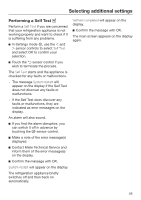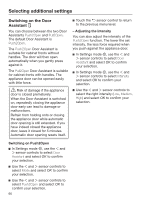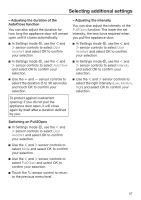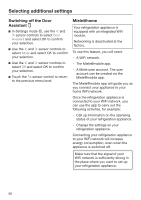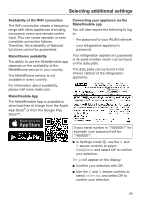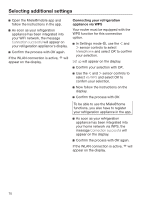Miele K 2601 Vi Operating and Installation instructions - Page 70
Connecting your refrigeration appliance via WPS, will appear on the display.
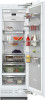 |
View all Miele K 2601 Vi manuals
Add to My Manuals
Save this manual to your list of manuals |
Page 70 highlights
Selecting additional settings Open the Miele@mobile app and follow the instructions in the app. As soon as your refrigeration appliance has been integrated into your WiFi network, the message Connection successful will appear on your refrigeration appliance's display. Confirm the process with OK again. If the WLAN connection is active, will appear on the display. Connecting your refrigeration appliance via WPS Your router must be equipped with the WPS function for this connection option. In Settings mode , use the and sensor controls to select Miele@home and select OK to confirm your selection. Set up will appear on the display. Confirm your selection with OK. Use the and sensor controls to select via WPS and select OK to confirm your selection. Now follow the instructions on the display. Confirm the process with OK. To be able to use the Miele@home functions, you also have to register your refrigeration appliance in the app. As soon as your refrigeration appliance has been integrated into your home network via WPS, the message Connection successful will appear on the display. Confirm the process with OK again. If the WLAN connection is active, will appear on the display. 70