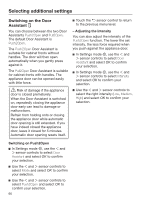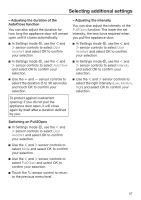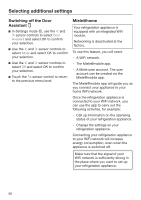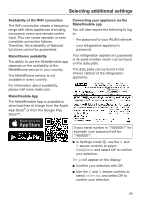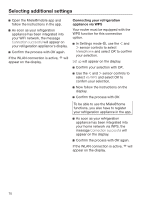Miele K 2601 Vi Operating and Installation instructions - Page 71
Deactivating Miele@home, Checking the WLAN connection status, Setting up Miele@home again
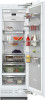 |
View all Miele K 2601 Vi manuals
Add to My Manuals
Save this manual to your list of manuals |
Page 71 highlights
Selecting additional settings Deactivating Miele@home In Settings mode , use the and sensor controls to select Miele@home and select OK to confirm your selection. Use the and sensor controls to select Deactivate and select OK to confirm your selection. Deactivation successful will appear on the display. Confirm the message with OK. Your refrigeration appliance is now disconnected from your WLAN network. The symbol will go out on the display. Activating Miele@home If you have already activated Miele@home and then disconnected the connection, you will need to reactivate the connection. In Settings mode , use the and sensor controls to select Miele@home and select OK to confirm your selection. Use the and sensor controls to select Activate and select OK to confirm your selection. Activation successful will appear on the display. Confirm the message with OK. If the WLAN connection is active, will appear on the display. Checking the WLAN connection status In Settings mode , use the and sensor controls to select Miele@home and select OK to confirm your selection. Use the and sensor controls to select Connection status and select OK to confirm your selection. Information about the WLAN connection status will then appear on the display: - connected: there is a strong connection - connected: there is an average connection - connected: there is a weak connection - disconnected Setting up Miele@home again If you have changed your WiFi network, you can set up Miele@home again for your appliance. In Settings mode , use the and sensor controls to select Miele@home and select OK to confirm your selection. Use the and sensor controls to select Set up again and select OK to confirm your selection. Reset configuration? will appear on the display. Use the and sensor controls to select Yes or No and select OK to confirm your selection. 71