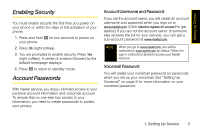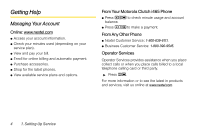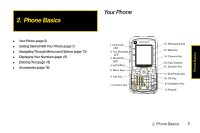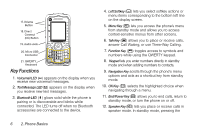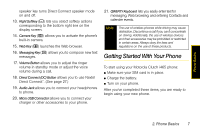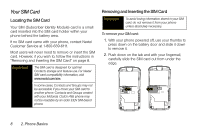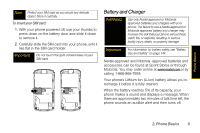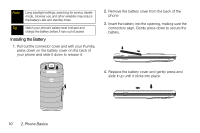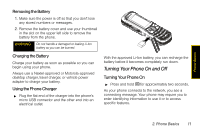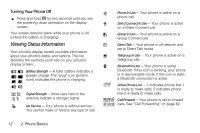Motorola Clutch i465 User Guide - Sprint - Page 15
Getting Started With Your Phone
 |
View all Motorola Clutch i465 manuals
Add to My Manuals
Save this manual to your list of manuals |
Page 15 highlights
Phone Basics speaker key turns Direct Connect speaker mode on and off. 13. Right Softkey (-) lets you select softkey actions corresponding to the bottom right line on the display screen. 14. Camera Key (e) allows you to activate the phone's built-in camera. 15. Web Key (L) launches the Web browser. 16. Messaging Key ( L ) allows you to compose new text messages. 17. Volume Button allows you to adjust the ringer volume in standby mode or adjust the voice volume during a call. 18. Direct Connect (DC) Button allows you to use Nextel Direct Connect®. (See page 27.) 19. Audio Jack allows you to connect your headphones to phone. 20. Micro USB Connector allows you to connect your charger or other accessories to your phone. 21. QWERTY Keyboard lets you easily enter text for messaging, Web browsing, and entering Contacts and calender events. Note The use of wireless phones while driving may cause distraction. Discontinue a call if you can't concentrate on driving. Additionally, the use of wireless devices and their accessories may be prohibited or restricted in certain areas. Always obey the laws and regulations on the use of these products. Getting Started With Your Phone To start using your Motorola Clutch i465 phone: ⅷ Make sure your SIM card is in place. ⅷ Charge the battery. ⅷ Turn on your phone. After you've completed these items, you are ready to begin using your new phone. 2. Phone Basics 7