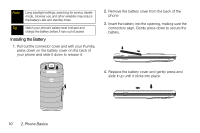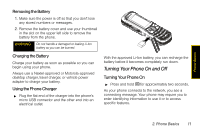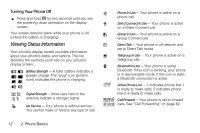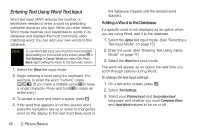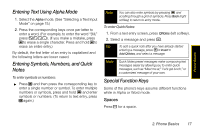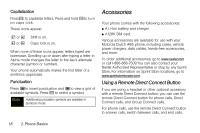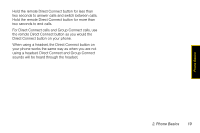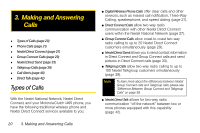Motorola Clutch i465 User Guide - Sprint - Page 23
Displaying Your Numbers, Entering Text, Selecting a Text Input Mode
 |
View all Motorola Clutch i465 manuals
Add to My Manuals
Save this manual to your list of manuals |
Page 23 highlights
Phone Basics Help Your phone contains an in-device help program to help you understand complicated or seldom used features. When you access a feature, Help sometimes appears as a menu item or softkey. Select Help and read the text for a quick overview of the feature. For more information, refer to this guide. Displaying Your Numbers My Info lets you view your phone number, Direct Connect number, and other phone information. ᮣ Press / > My Info. Note You may need to select More to display My Info. Entering Text Selecting a Text Input Mode Your phone's full QWERTY keyboard makes it easy to enter text whenever you need to, for example when composing MMS messages and entering Contacts information. To choose a text input mode: 1. At a screen requiring you to enter text, press / to change the text input mode. 2. Select one of the following options: Ⅲ Alpha to enter text directly using the keyboard. Ⅲ Word to enter text using a predictive text system that reduces the number of key presses required while entering a word. (See page 16.) Ⅲ Text Settings allows you to change the settings for text input mode. (See page 16.) Ⅲ Insert to insert Quick Notes preset messages (Insert QNotes) or additional multimedia elements such as pictures or audio files into a message. (See page 53.) (You can also access Quick Notes by pressing QNotes [left softkey] when beginning a message.) Tip When entering text, press the C key to change letter capitalization (ABC > Abc > abc). 2. Phone Basics 15