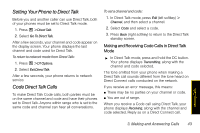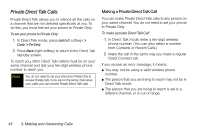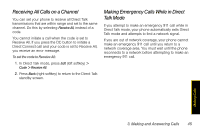Motorola Clutch i465 User Guide - Sprint - Page 48
Adding More Talkgroups, Making Talkgroup Calls, Call Alerts, Sending Call Alerts - for sale
 |
View all Motorola Clutch i465 manuals
Add to My Manuals
Save this manual to your list of manuals |
Page 48 highlights
Adding More Talkgroups You can be included in additional Talkgroups by doing one of the following: ⅷ Using Talkgroup Management at www.nextel.com. You must be an account administrator to use Talkgroup Management. ⅷ Contacting your Nextel Sales Representative at the time of activation. Making Talkgroup Calls 1. Press # and then enter the Talkgroup number. - or - Select the Talkgroup from Contacts or the Recent Calls list. 2. Press the DC button and continue as if making a Direct Connect call. Receiving Talkgroup Calls ᮣ Answer it as you would a regular Direct Connect call. Only one person at a time may speak on a Talkgroup call. During and immediately after a Talkgroup call ends, press Options (right softkey). Your phone displays actions you can take at this time. Call Alerts Call Alerts let you notify others that you want to communicate with them using Nextel Direct Connect. When a user receives a Call Alert, the phone sounds a tone and displays your name or Direct Connect number. Sending Call Alerts 1. Enter a Direct Connect number and press Alert (left softkey). 2. When "Ready to Alert" appears, press the DC button to send the Call Alert. Note You can send a Call Alert from Recent Calls or Contacts. Select a Direct Connect number and continue as explained above. 40 3. Making and Answering Calls