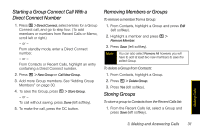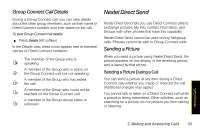Motorola Clutch i465 User Guide - Sprint - Page 44
Sending My Info
 |
View all Motorola Clutch i465 manuals
Add to My Manuals
Save this manual to your list of manuals |
Page 44 highlights
Sending My Info You can control what portion of the information in My Info is sent and whether it is sent automatically in every Direct Connect call or only when you choose to send it. Tip When you send My Info, certain information, such as your email address or fax number, cannot be included. To send complete contact information, create an entry for yourself in Contacts and send it. The information your phone sends always includes My Name and Direct Connect. It may include Line 1, Line 2, Carrier IP, and Private ID2 depending on the options provided by your service provider and how you set your sending options. The default setting is Line 1 only. To change which fields are sent: 1. Press / > My Info. 2. Press / > Direct Send Setup > Info To Send. 3. A checkmark appears next to the fields that will be sent. To add or remove the checkmark, select the field. 4. When you are finished, press Done (left softkey). To control whether your information is sent automatically: 1. Press / > My Info. 2. Press / > Direct Send Setup > Auto Send. 3. Select On to send your information automatically, or Off to send your information only when you choose to send it. Note When you receive your phone, it is set to send your information automatically. To send My Info during a call: 1. While in a Direct Connect call, press / > Direct Send My Info. 2. When Ready To Send appears, press the DC button to send the information. To start a call by sending My Info: 1. Press / > My Info. 2. Press / > Direct Send My Info. 36 3. Making and Answering Calls