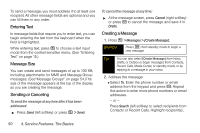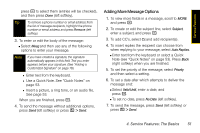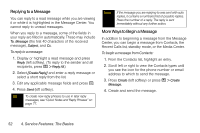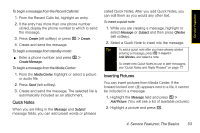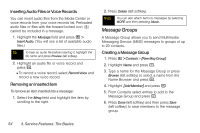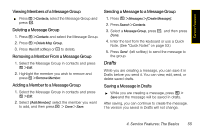Motorola Clutch i465 User Guide - Sprint - Page 63
Drafts, Sending a Message to a Message Group
 |
View all Motorola Clutch i465 manuals
Add to My Manuals
Save this manual to your list of manuals |
Page 63 highlights
Service Features Viewing Members of a Message Group ᮣ Press / > Contacts, select the Message Group and press r. Deleting a Message Group 1. Press / > Contacts and select the Message Group. 2. Press / > Delete Msg Group. 3. Press Yes (left softkey) or r to delete. Removing a Member From a Message Group 1. Select the Message Group in contacts and press / > Edit. 2. Highlight the member you wish to remove and press / > Remove Member. Adding a Member to a Message Group 1. Select the Message Group in contacts and press / > Edit. 2. Select [Add Member], select the member you want to add, and then press r > Done > Save. Sending a Message to a Message Group 1. Press / > Messages > [Create Message]. 2. Press Search > Contacts. 3. Select a Message Group, press r, and then press Done. 4. Enter the text from the keyboard or use a Quick Note. (See "Quick Notes" on page 53.) 5. Press Send (left softkey) to send the message to the group. Drafts While you are creating a message, you can save it in Drafts before you send it. You can view, edit, send, or delete saved drafts. Saving a Message in Drafts ᮣ While you are creating a message, press / > Save and the message will be saved in drafts. After saving, you can continue to create the message. The version you saved in Drafts will not change. 4. Service Features: The Basics 55