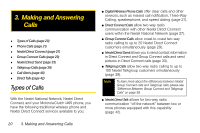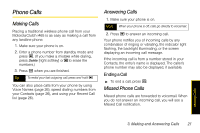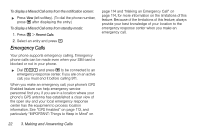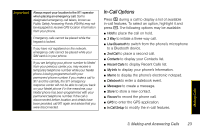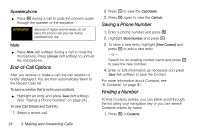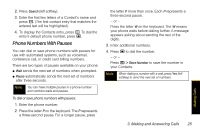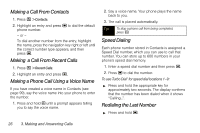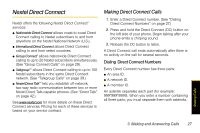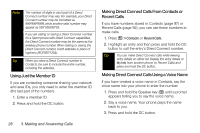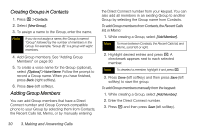Motorola Clutch i465 User Guide - Sprint - Page 33
Phone Numbers With Pauses
 |
View all Motorola Clutch i465 manuals
Add to My Manuals
Save this manual to your list of manuals |
Page 33 highlights
2. Press Search (left softkey). 3. Enter the first few letters of a Contact's name and press r. (The first contact entry that matches the entered text will be highlighted.) 4. To display the Contacts entry, press r. To dial the entry's default phone number, press ,. Phone Numbers With Pauses You can dial or save phone numbers with pauses for use with automated systems, such as voicemail, conference call, or credit card billing numbers. There are two types of pauses available on your phone: ⅷ Wait sends the next set of numbers when prompted. ⅷ Pause automatically sends the next set of numbers after three seconds. Note You can have multiple pauses in a phone number and combine waits and pauses. To dial or save phone numbers with pauses: 1. Enter the phone number. 2. Press the letter P on the keyboard. The P represents a three-second pause. For a longer pause, press the letter P more than once. Each P represents a three-second pause. - or - Press the letter W on the keyboard. The W means your phone waits before dialing further. A message appears asking about sending the rest of the digits. 3. Enter additional numbers. 4. Press , to dial the number. - or - Press / > Store Number to save the number in your Contacts. Note When dialing a number with a wait, press Yes (left softkey) to send the next set of numbers. 3. Making and Answering Calls 25 Making Calls