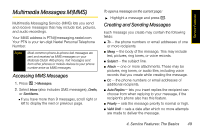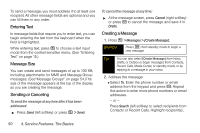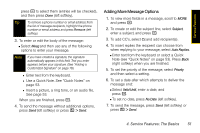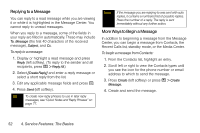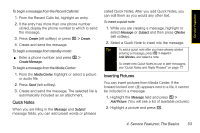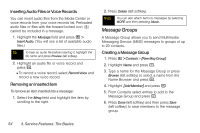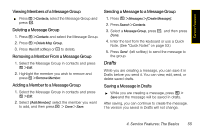Motorola Clutch i465 User Guide - Sprint - Page 62
Message Groups, Inserting Audio Files or Voice Records, Removing an Inserted Item
 |
View all Motorola Clutch i465 manuals
Add to My Manuals
Save this manual to your list of manuals |
Page 62 highlights
Inserting Audio Files or Voice Records You can insert audio files from the Media Center or voice records from your voice records list. Preloaded audio files or files with the forward locked icon (X) cannot be included in a message. 1. Highlight the Message field and press / > Insert Audio. (You will see a list of available audio files.) Tip To hear an audio file before inserting it, highlight the file name and press Preview (left softkey). 2. Highlight an audio file or voice record and press r. Ⅲ To record a voice record, select Record Voice and record a new voice record. Removing an Inserted Item To remove an item inserted into a message: 1. Select the Mesg field and highlight the item by scrolling to the right. 2. Press Delete (left softkey). Note You can also attach items to messages by selecting MORE and then selecting Attach. Message Groups A Message Group allows you to send Multimedia Messaging Service (MMS) messages to groups of up to 20 contacts. Creating a Message Group 1. Press / > Contacts > [New Msg Group]. 2. Highlight Name and press r. 3. Type a name for the Message Group or press Browse (left softkey) to select a name from the Name Browser and press r. 4. Highlight [Add Member] and press r. 5. From Contacts select entries to add to the Message Group and press r. 6. Press Done (left softkey) and then press Save (left softkey) to save members to the message group. 54 4. Service Features: The Basics