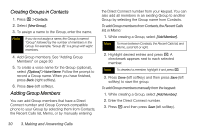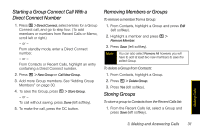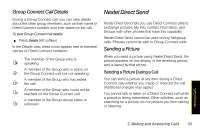Motorola Clutch i465 User Guide - Sprint - Page 42
Starting a Call by Sending a Picture, Receiving a Picture
 |
View all Motorola Clutch i465 manuals
Add to My Manuals
Save this manual to your list of manuals |
Page 42 highlights
To send a picture during a call: 1. While in a Direct Connect call, press Picture (right softkey). A list of pictures that can be included in a Direct Connect call appears. 2. Select a picture and press the DC button to send it. 3. Wait while the picture is transmitted. The Direct Connect call is temporarily interrupted while a picture is transmitted. 4. When prompted, press the DC button to resume the Direct Connect call. Note The first time you send a stored picture after turning the phone on, the message Picture Fees May Apply appears and you are prompted to respond. Press Yes (left softkey) to send the picture. Press No (right softkey) to cancel. Starting a Call by Sending a Picture You can start a call by choosing a stored picture from the Media Center. To do this, you must have the recipient's Direct Connect number and IP address stored in your Contacts. Tip When a person sends you My Info from his or her phone, including his or her Direct Connect number and IP address, you can then easily store this information to Contacts from the Recent Calls list To start a call by sending a picture: 1. Press / > Media Center and then highlight or select a picture. 2. Press / > Send Via... > Send via PTT. 3. Select A Contact or A Recent Call. These names have Direct Connect numbers and IP addresses stored. 4. Select a name and press the DC button to send the picture. 5. When prompted, press the DC button to resume the Direct Connect call. Receiving a Picture When someone sends you a picture using Nextel Direct Send, your phone emits a tone or vibrates and a message appears on the display asking you to accept the picture. 34 3. Making and Answering Calls