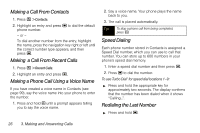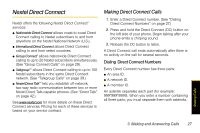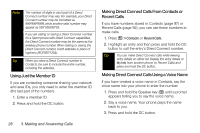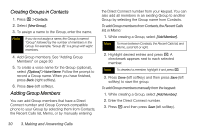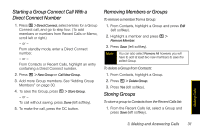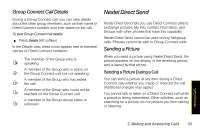Motorola Clutch i465 User Guide - Sprint - Page 39
Starting a Group Connect Call With a Direct Connect Number, Removing Members or Groups, Storing
 |
View all Motorola Clutch i465 manuals
Add to My Manuals
Save this manual to your list of manuals |
Page 39 highlights
Starting a Group Connect Call With a Direct Connect Number 1. Press / > Direct Connect, select entries for a Group Connect call, and go to step four. (To add members or numbers from Recent Calls or Memo, scroll left or right.) - or - From standby mode, enter a Direct Connect number. - or - From Contacts or Recent Calls, highlight an entry containing a Direct Connect number. 2. Press / > New Group or Call New Group. 3. Add more Group members. See "Adding Group Members" on page 30. 4. To save the Group, press / > Store Group. - or - To call without saving, press Done (left softkey). 5. To make the call, press the DC button. Removing Members or Groups To remove a member from a Group: 1. From Contacts, highlight a Group and press Edit (left softkey). 2. Highlight a member and press / > Remove Member. 3. Press Save (left softkey). Note You can also select Remove All however, you will have to add at least two new members to save the edited Group. To delete a Group from Contacts: 1. From Contacts, highlight a Group. 2. Press / > Delete Group. 3. Press Yes (left softkey). Storing Groups To store a group to Contacts from the Recent Calls list: 1. From the Recent Calls list, select a Group and press Save (left softkey). Making Calls 3. Making and Answering Calls 31