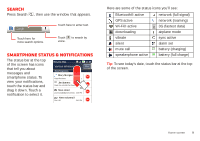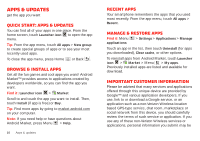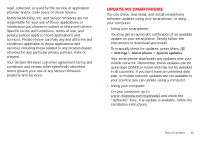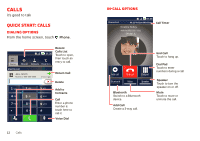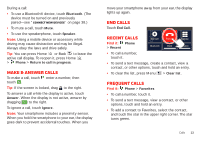Motorola DROID X 2 Verizon User Guide - Page 10
Use & change your home screen - 3 update
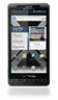 |
View all Motorola DROID X 2 manuals
Add to My Manuals
Save this manual to your list of manuals |
Page 10 highlights
The home screen extends to give you room for adding shortcuts, widgets, and more. Flick the home screen left and right to see more panels or to add widgets or shortcuts. My fantasy is struggling 11:35 72º CHICAGO 03 SUN JUL No upcoming meetings See all your apps. Touch the Launcher icon. 1 of 6 11:35 11:35 Voicemail Contacts Browser Market Use & change your home screen On your home screen, shortcuts are icons that open your favorite apps, Web bookmarks, contacts, mail labels, or music playlists. Widgets show you news, weather, messages, and other updates right on your homescreen without having to open a separate application or web page. Tip: From the home screen, touch Menu > Profiles to design different home screens for Work, Home, or Weekend. Or, rename a label to whatever you like. Your changes are stored in each profile. 8 Home screen Flick the home screen left or right to open other panels of shortcuts and widgets. • To open something, touch it. Press Home to return to the home screen. Tip: When you open a widget, touch Menu to see any options or settings (you can choose accounts for Messages, Social Networking, or Calendar widgets). There's more about social networking widgets in "Your social networking account" on page 31. • To resize Motorola widgets, touch and hold a corner until you feel a vibration, then drag. • To add something or change your wallpaper, touch and hold an empty spot until you see the Add to Home screen menu. 8 THU JUL 3pm Budget Meeting You can add a folder to organize your shortcuts. • To move or delete something, touch and hold it until you feel a vibration, then drag it to another spot, another panel, or the trash at the top of the screen.