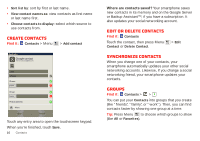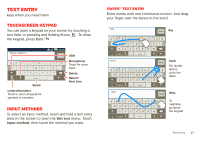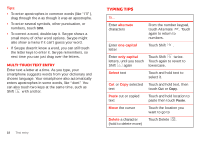Motorola DROID X 2 Verizon User Guide - Page 23
HD viewing, Mirror mode - downloads
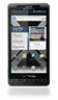 |
View all Motorola DROID X 2 manuals
Add to My Manuals
Save this manual to your list of manuals |
Page 23 highlights
• Play media-Select media for playback on another device in a Wi-Fi network. • Copy media to server-Sync the media files on your smartphone with other devices. • Copy media to phone-Copy a picture from one smartphone to another. • Share media-Allow other devices to access media files on your smartphone. Without downloading any media from your smartphone, other people can view your pictures or videos, or play your songs, on their own devices. HD viewing You can create your own HD videos (see "HD videos" on page 24) to view on your wide screen HD TV or monitor. 1 Adjust the viewable area on the HDMI screen by pressing Menu > Settings > HDMI. 2 Connect an HDMI cable (sold separately) from the HDMI port on your smartphone (see "Your smartphone" on page 2) to an HDMI port on the TV monitor. Mirror mode Connect your smartphone to your HD TV, monitor, or projector so you can view and interact with your smartphone on the big screen. Show off your photos, videos, and downloaded movies. Enjoy the big screen for gaming, movies, the web, and more. Just attach an HDMI cable (sold separately) to your smartphone and plug it into your big screen. Note: You cannot play DRM-protected files in mirror mode. Digital living 21