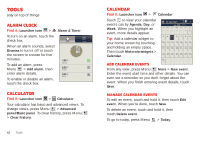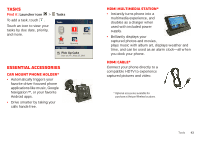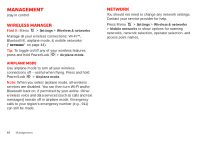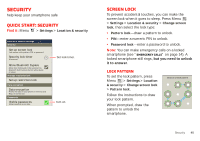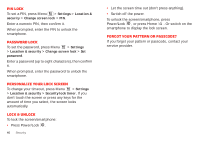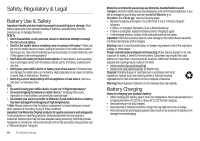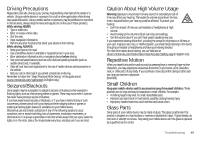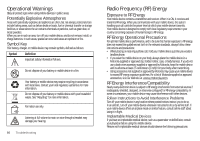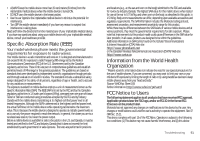Motorola DROID X 2 Verizon User Guide - Page 48
PIN lock, Password lock, Personalize your lock screen, Lock & unlock, Forgot your pattern or - will not power on
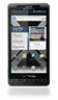 |
View all Motorola DROID X 2 manuals
Add to My Manuals
Save this manual to your list of manuals |
Page 48 highlights
PIN lock To set a PIN, press Menu > Settings > Location & security > Change screen lock > PIN. Enter a numeric PIN, then confirm it. When prompted, enter the PIN to unlock the smartphone. Password lock To set the password, press Menu > Settings > Location & security > Change screen lock > Set password. Enter a password (up to eight characters), then confirm it. When prompted, enter the password to unlock the smartphone. Personalize your lock screen To change your timeout, press Menu > Settings > Location & security > Security lock timer. If you don't touch the screen or press any keys for the amount of time you select, the screen locks automatically. Lock & unlock To lock the screen/smartphone: • Press Power/Lock . 46 Security • Let the screen time out (don't press anything). • Switch off the power. To unlock the screen/smartphone, press Power/Lock , or press Home . Or switch on the smartphone to display the lock screen. Forgot your pattern or passcode? If you forget your pattern or passcode, contact your service provider.