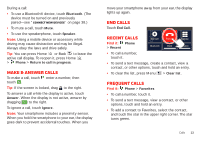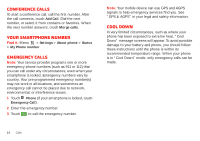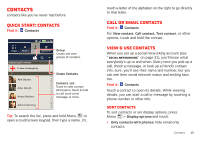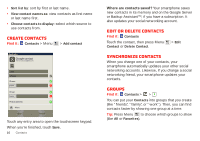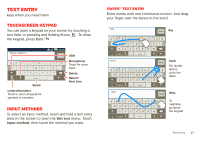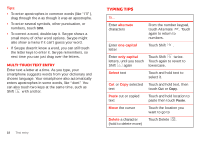Motorola DROID X 2 Verizon User Guide - Page 20
Typing tips - symbols
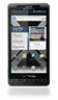 |
View all Motorola DROID X 2 manuals
Add to My Manuals
Save this manual to your list of manuals |
Page 20 highlights
Tips: • To enter apostrophes in common words (like "I'll"), drag through the n as though it was an apostrophe. • To enter several symbols, other punctuation, or numbers, touch SYM. • To correct a word, double-tap it. Swype shows a small menu of other word options. Swype might also show a menu if it can't guess your word. • If Swype doesn't know a word, you can still touch the letter keys to enter it. Swype remembers, so next time you can just drag over the letters. Multi-touch text entry Enter text a letter at a time. As you type, your smartphone suggests words from your dictionary and chosen language. Your smartphone also automatically enters apostrophes in some words, like "dont." You can also touch two keys at the same time, such as Shift with a letter. 18 Text entry Typing tips To... Enter alternate characters From the number keypad, touch Alternate . Touch again to return to numbers. Enter one capital letter Touch Shift . Enter only capital Touch Shift twice. letters, until you touch Touch again to revert to Shift again lowercase. Select text Touch and hold text to select it. Cut or Copy selected Touch and hold text, then text touch Cut or Copy. Paste cut or copied text Touch and hold location to paste then touch Paste. Move the cursor Touch the location you want to go to Delete a character Touch Delete . (hold to delete more)