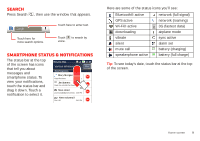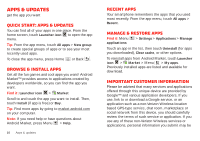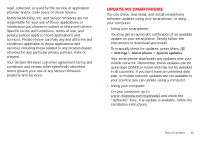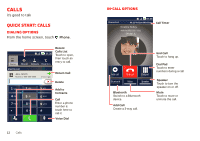Motorola DROID X 2 Verizon User Guide - Page 9
Home screen - icons
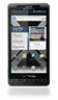 |
View all Motorola DROID X 2 manuals
Add to My Manuals
Save this manual to your list of manuals |
Page 9 highlights
Quick tips If you're not sure what to do next, try one of these: To... Get the details-Open a text message, see details for a contact, or open items in other lists. Touch the message, contact, or item. See screen menu-Open a Press Menu . menu for the current screen. See item options-Open an options menu (if available) for an item on the screen. Touch & hold the item. Start again-Go back to the home screen. Press Home . Wake up your smartphone-Turn on a sleeping touchscreen. Press Power/Lock or Home . Home screen quick access to the things you need most Quick start: Home screen The home screen gives you all your latest information in one place. It's what you see when you turn on the smartphone or press Home from a menu. It's basically like this: 11:35 See all your apps. Touch the Launcher icon. 1 of 6 Status Indicators Notifications Flick this bar down to see details. Flick left or right to see more screens. Shortcuts Touch to open. Voicemail Contacts Browser Market Open the App menu. Press Back to close. Note: Your home screen might look a little different. Home screen 7