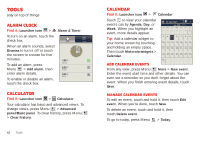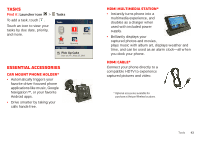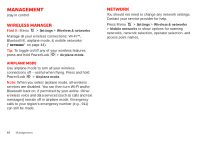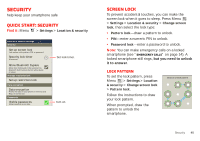Motorola DROID X 2 Verizon User Guide - Page 42
Wi-Fi hotspot - setup
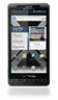 |
View all Motorola DROID X 2 manuals
Add to My Manuals
Save this manual to your list of manuals |
Page 42 highlights
Wi-Fi hotspot Note: You need to subscribe to Wi-Fi hotspot service to use this feature. Contact your service provider. You can set up your smartphone as a Wi-Fi hotspot to provide portable, convenient internet access to other Wi-Fi enabled devices. Activate hotspot Find it: Launcher icon > Mobile Hotspot > Mobile Wi-Fi hotspot When your Wi-Fi hotspot is active, other Wi-Fi enabled devices can connect by entering your hotspot's SSID, selecting a Security type, and entering the correct Wireless password, Setup Note: Risks can be associated with connecting to the public internet. It is highly recommended that you take steps to protect your computer from unauthorized access. To add encryption to your Wi-Fi hotspot: Find it: Launcher icon > Mobile Hotspot > Configure Wi-Fi hotspot Touch a setting to modify it: • Network SSID-Enter a unique name for your hotspot and touch Next. 40 Wi-Fi • Security-Select the type of security you want, and touch Save: WEP, WPA, or WPA2. Enter a unique password. Other users can access your Wi-Fi hotspot only if they enter the correct password. Note: WEP is the weakest option because it is highly vulnerable to hacking. WPA2 is recommended by IEEE. • Broadcast Channel-Select a channel that minimizes potential interference. You may need to try different channels after your hotspot is active for a time. Touch Save when the settings are complete.