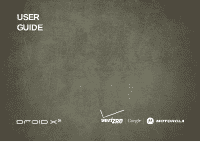Motorola DROID X 2 Verizon User Guide - Page 5
Let's go - covers
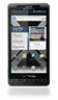 |
View all Motorola DROID X 2 manuals
Add to My Manuals
Save this manual to your list of manuals |
Page 5 highlights
Let's go let's get you up and running Assemble & charge 1 Remove cover (if necessary) 2 Insert microSD (if not already inserted) 3 Insert battery Battery removal tab (do not cut) Gold contacts 4 Replace cover 5 Charge up 3H Caution: Please read the battery use and safety text in the important legal and safety information packaged with your smartphone. Tip: To save battery life, see "Battery tips" on page 20. Set up & go The first time you turn on your smartphone, a setup wizard guides you through signing in to your Gmail™ account. If you don't have one, don't worry, the wizard will help you create one. After you log in to Gmail, you can set up social networking, or you can do it later. Note: Your smartphone supports data-intensive apps and services. It is strongly recommended that you purchase a data plan that meets your needs. Contact your service provider for details. 1 Press and hold Power/Lock on top of your smartphone to turn it on. 2 Select a language. 3 Follow the setup wizard to create or log in to your Gmail account. Let's go 3