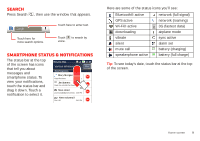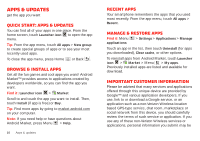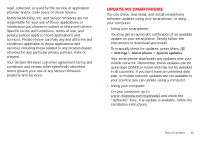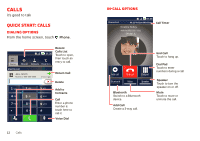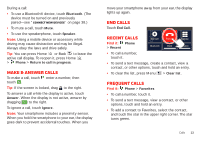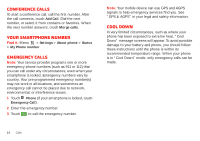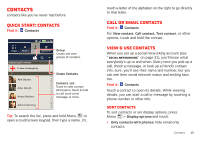Motorola DROID X 2 Verizon User Guide - Page 12
Apps & updates - review
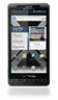 |
View all Motorola DROID X 2 manuals
Add to My Manuals
Save this manual to your list of manuals |
Page 12 highlights
Apps & updates get the app you want Quick start: Apps & updates You can find all of your apps in one place. From the home screen, touch Launcher icon to open the app menu. Tip: From the app menu, touch All apps > New group to create special groups of apps or to see your most recently used apps. To close the app menu, press Home or Back . Browse & install apps Get all the fun games and cool apps you want! Android Market™ provides access to applications created by developers worldwide, so you can find the app you want. Find it: Launcher icon > Market Scroll to and touch the app you want to install. Then, touch Install (if app is free) or Buy. Tip: Find more apps by going to market.android.com on your computer. Note: If you need help or have questions about Android Market, press Menu > Help. 10 Apps & updates Recent apps Your smartphone remembers the apps that you used most recently. From the app menu, touch All apps > Recent. Manage & restore apps Find it: Menu applications > Settings > Applications > Manage Touch an app in the list, then touch Uninstall (for apps you downloaded), Clear cache, or other options. To reinstall apps from Android Market, touch Launcher icon > Market > Menu > My apps. Previously installed apps are listed and available for download. Important customer information Please be advised that many services and applications offered through this unique device are provided by Google™ and various application developers. If you use, link to or download a Google service, or an application such as a non-Verizon Wireless location based GPS-type service, chat room, marketplace or social network from this device, you should carefully review the terms of such service or application. If you use any of these non-Verizon Wireless services or applications, personal information you submit may be