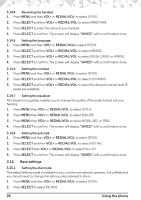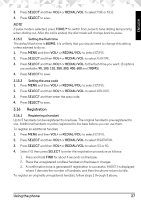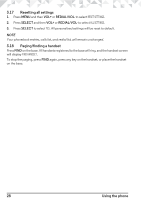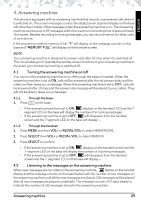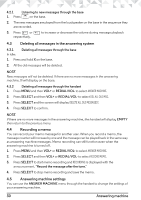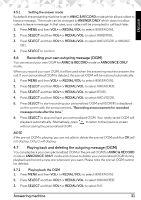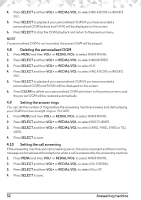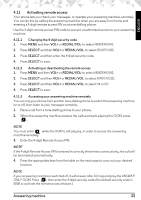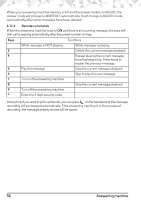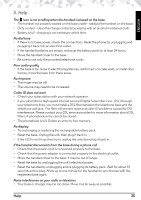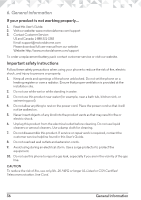Motorola K701 User Guide - Page 31
Answering machine, Recording your own outgoing message OGM, Playing back and deleting the outgoing
 |
View all Motorola K701 manuals
Add to My Manuals
Save this manual to your list of manuals |
Page 31 highlights
ENGLISH 4.5.1 Setting the answer mode By default, the answering machine is set in ANNC & RECORD mode which allows callers to leave a message. This mode can be changed to ANSWER ONLY which does not allow callers to leave a message. In that case, your callers will be prompted to call back later. 1. Press MENU and then VOL+ or REDIAL/VOL- to select ANSWER MACHINE. 2. Press SELECT and then VOL+ or REDIAL/VOL- to select ANSWER MODE. 3. Press SELECT and then VOL+ or REDIAL/VOL- to select ANNC & RECORD or ANNOUNCE ONLY. 4. Press SELECT to confirm. 4.6 Recording your own outgoing message (OGM) You can record your own OGM for ANNC & RECORD mode or ANNOUNCE ONLY mode. When you record your own OGM, it will be used when the answering machine answers the call. If your personalised OGM is deleted, the pre-set OGM will be restored automatically. 1. Press MENU and then VOL+ or REDIAL/VOL- to select ANSWER MACHINE. 2. Press SELECT and then VOL+ or REDIAL/VOL- to select ANNOUNCEMENT. 3. Press SELECT and then VOL+ or REDIAL/VOL- to select RECORD. 4. Press SELECT and then VOL+ or REDIAL/VOL- to select ANNC & RECORD. 5. Press SELECT to start recording your personalized OGM and RECORDING is displayed on the screen with the announcement, "Recording announcement for recorded message mode after the tone." 6. Press SELECT to stop and save your personalized OGM. Your newly saved OGM will playback automatically. Alternatively, press to return to the previous screen without saving the personalized OGM. NOTE If the pre-set OGM is playing, you are not able to delete the pre-set OGM and thus OK will not display. Only C will display. 4.7 Playing back and deleting the outgoing message (OGM) You can playback your own personalized OGM or the pre-set OGM for ANNC & RECORD mode or ANNOUNCE ONLY mode and choose to delete your personalized OGM during playback and record a new one whenever you want. Please note the pre-set OGM cannot be deleted. 4.7.1 Playing back the OGM 1. Press MENU and then VOL+ or REDIAL/VOL- to select ANSWER MACHINE. 2. Press SELECT and then VOL+ or REDIAL/VOL- to select ANNOUNCEMENT. 3. Press SELECT and then VOL+ or REDIAL/VOL- to select PLAY. Answering machine 31