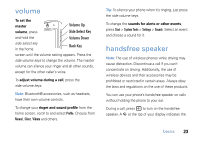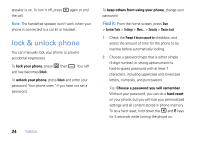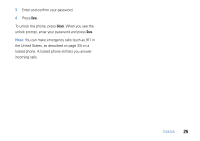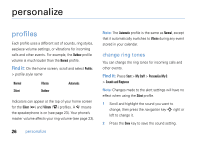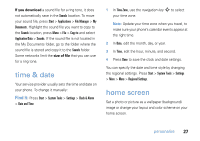Motorola MOTO Q global User Guide - AT&T - Page 25
volume, handsfree speaker
 |
View all Motorola MOTO Q global manuals
Add to My Manuals
Save this manual to your list of manuals |
Page 25 highlights
volume To set the master Volume Up volume, press Side Select Key and hold the Volume Down side select key in the home Back Key screen until the volume setting appears. Press the side volume keys to change the volume. The master volume can silence your ringer and all other sounds, except for the other caller's voice. To adjust volume during a call, press the side volume keys. Note: Bluetooth® accessories, such as headsets, have their own volume controls. To change your ringer and sound profile from the home screen, scroll to and select Profile. Choose from Normal, Silent, Vibrate and others. Tip: To silence your phone when it's ringing, just press the side volume keys. To change the sounds for alerts or other events, press Start > System Tools > Settings > Sounds. Select an event and choose a sound for it. handsfree speaker Note: The use of wireless phones while driving may cause distraction. Discontinue a call if you can't concentrate on driving. Additionally, the use of wireless devices and their accessories may be prohibited or restricted in certain areas. Always obey the laws and regulations on the use of these products. You can use your phone's handsfree speaker on calls without holding the phone to your ear. During a call, press h to turn on the handsfree speaker. A % at the top of your display indicates the basics 23