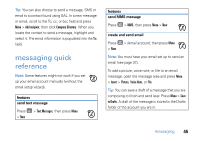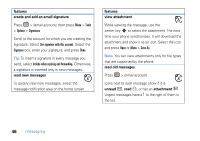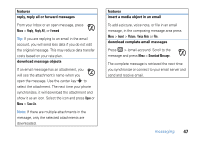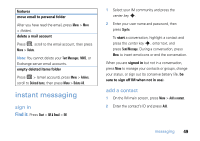Motorola MOTO Q global User Guide - AT&T - Page 52
connections, Bluetooth® wireless
 |
View all Motorola MOTO Q global manuals
Add to My Manuals
Save this manual to your list of manuals |
Page 52 highlights
connections Bluetooth® wireless Your phone supports Bluetooth wireless pairing (also called linking or bonding). You can pair your phone with a Bluetooth headset or car kit, or pair your phone with a computer to exchange and synchronize files. Note: The use of wireless phones while driving may cause distraction. Discontinue a call if you can't concentrate on driving. Additionally, the use of wireless devices and their accessories may be prohibited or restricted in certain areas. Always obey the laws and regulations on the use of these products. turn Bluetooth power on or off If Bluetooth power is on you'll see a O indicator at the top of your home screen and your phone can 50 connections automatically pair with the last handsfree device you used. Just turn on the device or move it near the phone. To turn on Bluetooth power, press and hold X to open the quick list, then select Wireless Manager > Bluetooth. Note: To extend battery life, turn off Bluetooth power when you are not using it. Your phone will not pair with devices until you turn on Bluetooth power again. pair with a headset or handsfree device Before you try to pair your phone with a device, make sure your phone's Bluetooth power is on and the device is on and ready in pairing or bonding mode (see the device user's guide). You can pair your phone